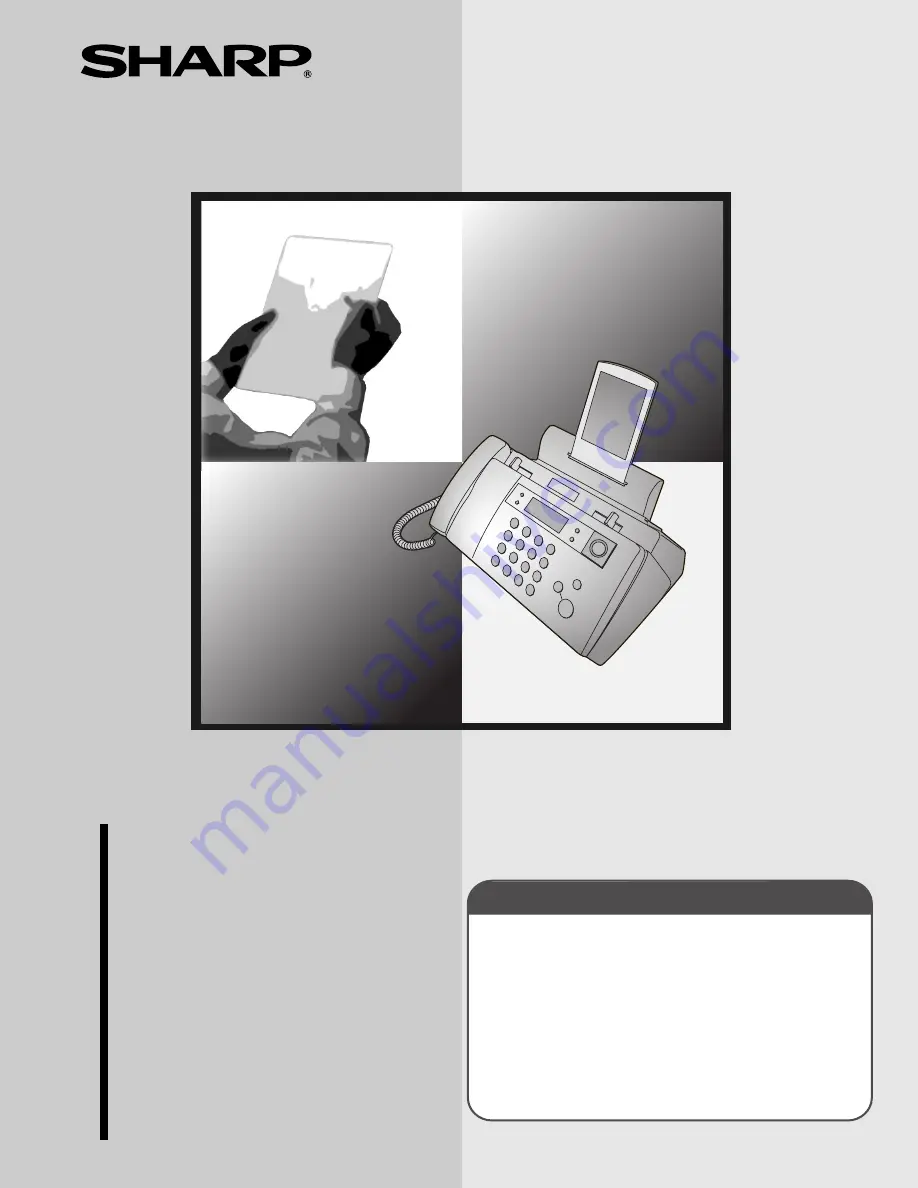
IMPORTANT
PLEASE KEEP THE EXTERNAL & INTERNAL PACKAGING SAFE.
PLEASE DO NOT THROW IT AWAY.
IN THE UNLIKELY EVENT OF A HARDWARE FAILURE, OUR
REPAIR CENTRE WILL ASK YOU TO PUT YOUR SHARP
FACSIMILE IN THIS BOX.
THANK YOU FOR YOUR ASSISTANCE.
FACSIMILE
OPERATION MANUAL
UX-BS60H_ENGLISH_E4448
MODEL
UX-BS60
UX-BS60
F
A
C
SIMILE
1. Installation
2. SMS Text Messaging
3. Using the Answering Machine
4. Sending Faxes
5. Receiving Faxes
6. Making Copies
7. Special Functions
8. Printing Lists
9. Maintenance
10. Troubleshooting


































