Reviews:
No comments
Related manuals for UX-BA50

1118 Series
Brand: U.S. BLIND STITCH Pages: 32

6-1
Brand: Singer Pages: 72

Kenmore 385.12116690
Brand: Sears Pages: 93

BINDPRO
Brand: National Flooring Equipment Pages: 36

Compact 350X
Brand: Altrad Belle Pages: 46

STEAMASTER
Brand: AMERICAN SNIPER Pages: 8

BB20N
Brand: IPC Eagle Pages: 40

MK740DSA
Brand: Merrylock Pages: 36

DDL-9000B-DS
Brand: JUKI Pages: 8

WF1804WP series
Brand: Samsung Pages: 10

WF1702WP series
Brand: Samsung Pages: 88

WF231 Series
Brand: Samsung Pages: 120

WF1600WC(C/W)
Brand: Samsung Pages: 44
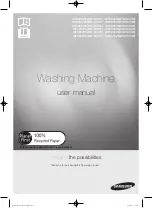
WF0802W8(E/N/S/V/W)
Brand: Samsung Pages: 96

WF361 Series
Brand: Samsung Pages: 132

T315
Brand: Polar Refrigeration Pages: 56

FS-UP-1500-DMX
Brand: FACTOR FOGGER Pages: 9

00037997
Brand: Showlite Pages: 11

















