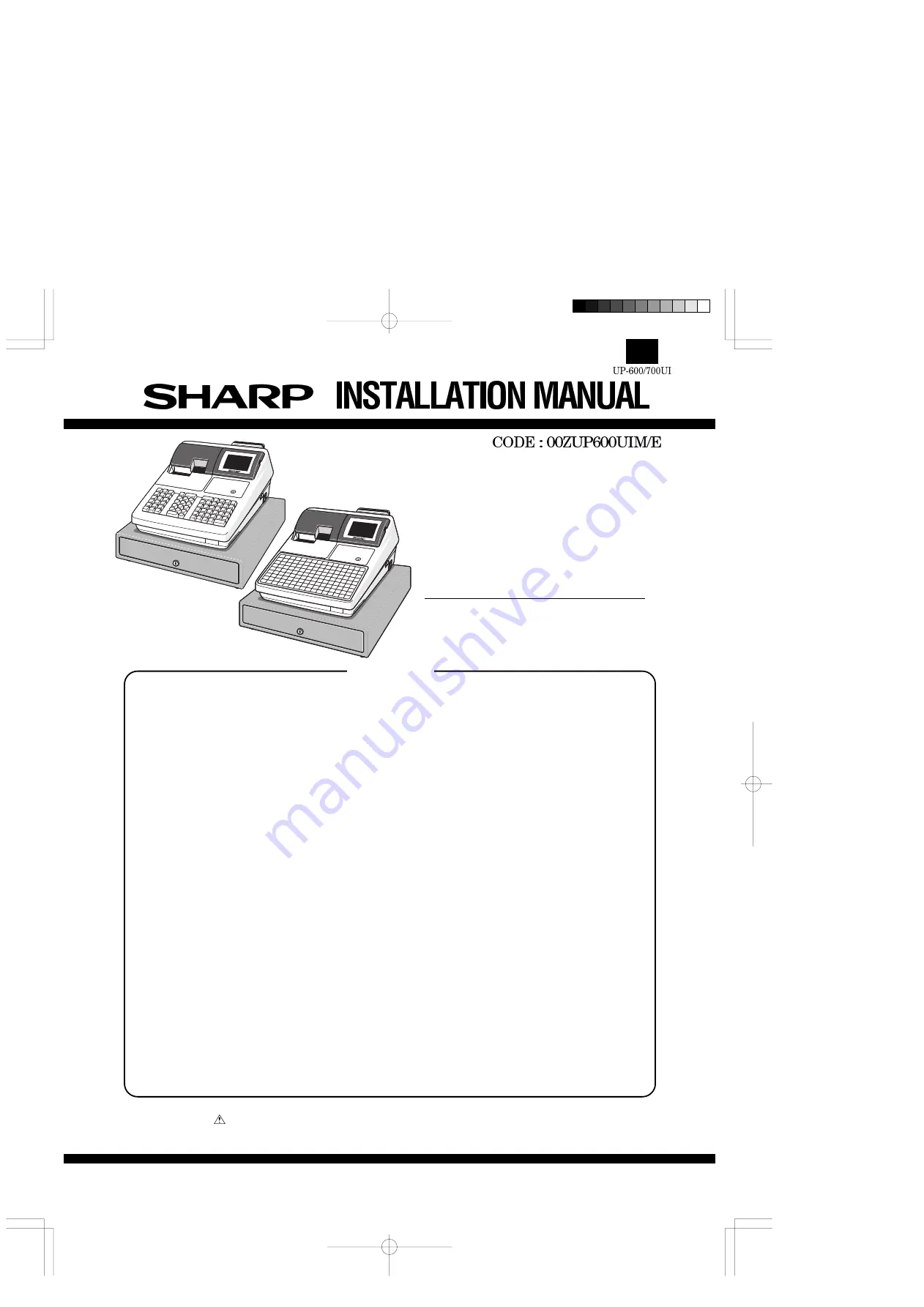
MODEL
UP-600
UP-700
(For "U" & "A" version)
CHAPTER 1. REMOVING THE REAR COVER ............................................... 1
CHAPTER 2. REMOVING THE TOP CABINET............................................... 1
CHAPTER 3. REMOVING THE LCD UNIT ...................................................... 3
CHAPTER 4. REMOVING THE PRINTER UNIT ............................................. 4
CHAPTER 5. REMOVING THE STANDARD DRAWER UNIT ........................ 4
CHAPTER 6. EXPANSION RAM BOARD : UP-S02MB/04MB ........................ 6
CHAPTER 7. MCR UNIT : UP-E13MR............................................................. 6
CHAPTER 8. POLE DISPLAY UNIT : UP-P16DP............................................ 7
CHAPTER 9. RE-232 I/F : ER-A5RS ............................................................... 8
CHAPTER 10. HAND SCANNER : ER-A6HS1 ................................................ 9
CHAPTER 11. REMOTE DRAWER : ER-03DW/04DW ................................... 9
CHAPTER 12. IN-LINE CABLE...................................................................... 10
CHAPTER 13. RS232 DEVICES.................................................................... 10
CONTENTS
Parts marked with "
" are important for maintaining the safety of the set. Be sure to replace these parts with specified
ones for maintaining the safety and performance of the set.
SHARP CORPORATION
This document has been published to be used
for after sales service only.
The contents are subject to change without notice.
UP-600
UP-700

























