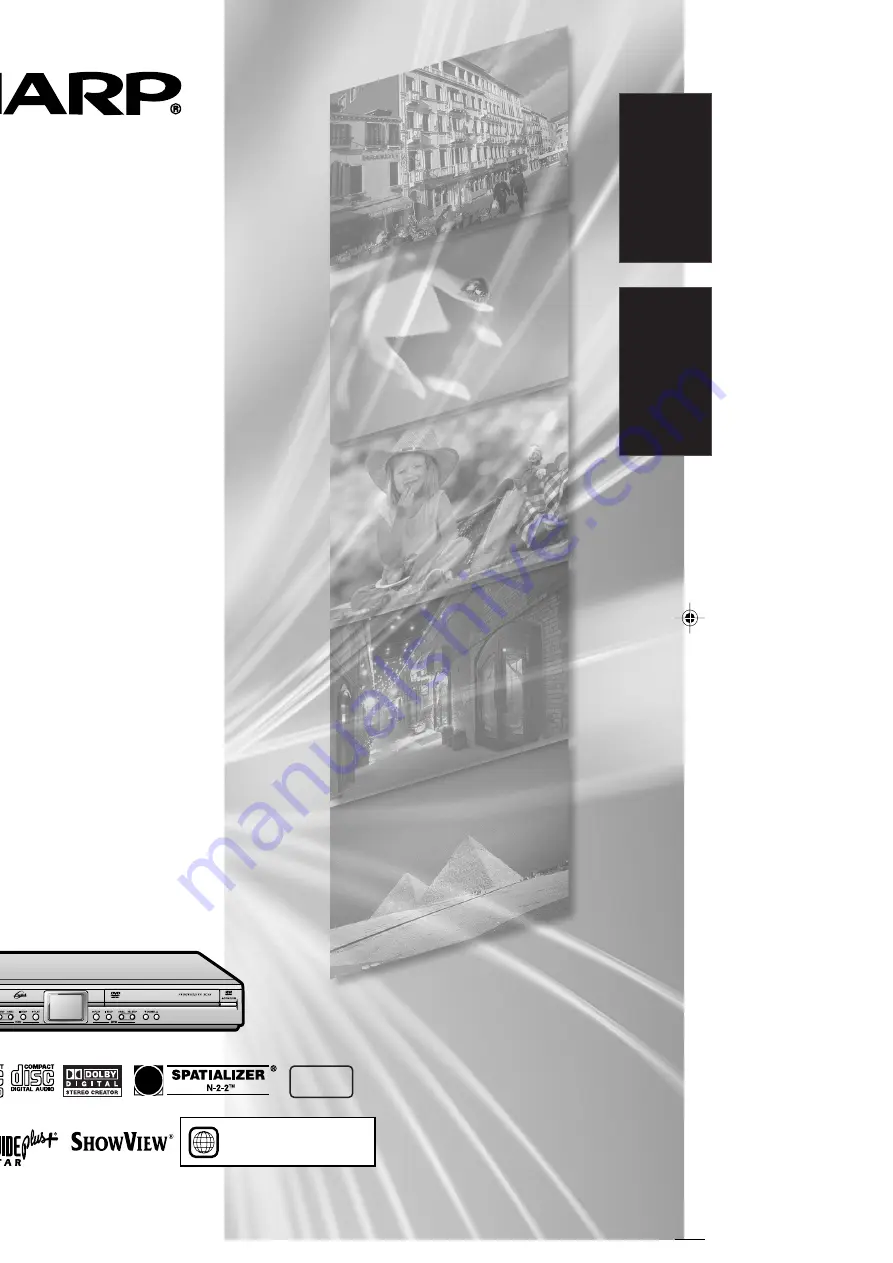
Imprimé en Malaisie
Printed in Malaysia
TINS-B802WJZZ
05P03-MA-NK
SHARP CORPORATION
ENREGISTREUR DE DVD
AVEC DISQUE DUR
DVD RECORDER
WITH HARD DISC
DV-HR480F
DV-HR450F
DV-HR400F
MODE D’EMPLOI
OPERATION MANUAL
ENGLISH
FRANÇAIS
MODE D’EMPLOI OPERA
TION MANU
AL
2
•
The region number
for this Recorder is
2.
PAL
D
V
-HR480F/D
V
-HR450F/D
V
-HR400F
A
DV-HR480F_GB-HyouB5
05.4.6, 10:45 AM
1
All manuals and user guides at all-guides.com
all-guides.com


































