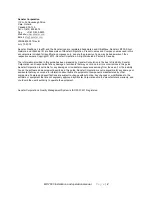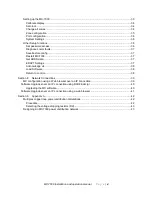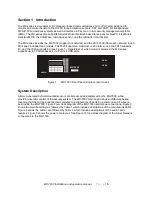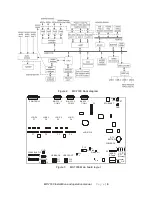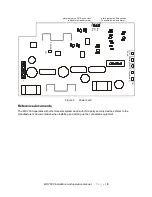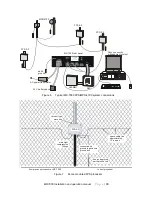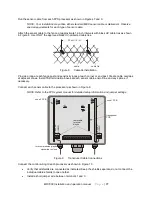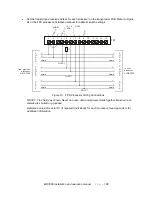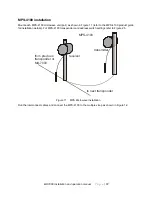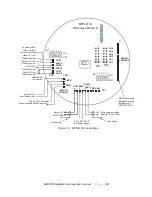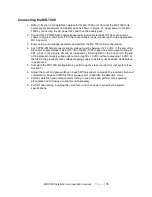Reviews:
No comments
Related manuals for MX-7000 Series
CrossLink
Brand: Lattice Semiconductor Pages: 30

DC200
Brand: WAFER Pages: 15

221
Brand: Zetkama Pages: 6

FX Series
Brand: Facility Explorer Pages: 4

N8403-019
Brand: NEC Pages: 146

EWS-102
Brand: GARAN Pages: 8

SPCe
Brand: Gamma Vacuum Pages: 25

DIGITEL MPCq
Brand: Gamma Pages: 28

T301
Brand: HAMTRONICS Pages: 8

LAB.LEVEL4
Brand: Lab.gruppen Pages: 2

ASM301-ADSR
Brand: Elby Designs Pages: 4

CBH Advanced
Brand: Linak Pages: 33

LMT070DICFWD-NJN
Brand: Topway Pages: 34

058-820
Brand: biodex Pages: 20

SU806-LA
Brand: Fibocom Pages: 79

Multidis SFQ
Brand: oventrop Pages: 40

CV 4
Brand: Sentiotec Pages: 45

DCT2RM2501
Brand: GSD Pages: 5