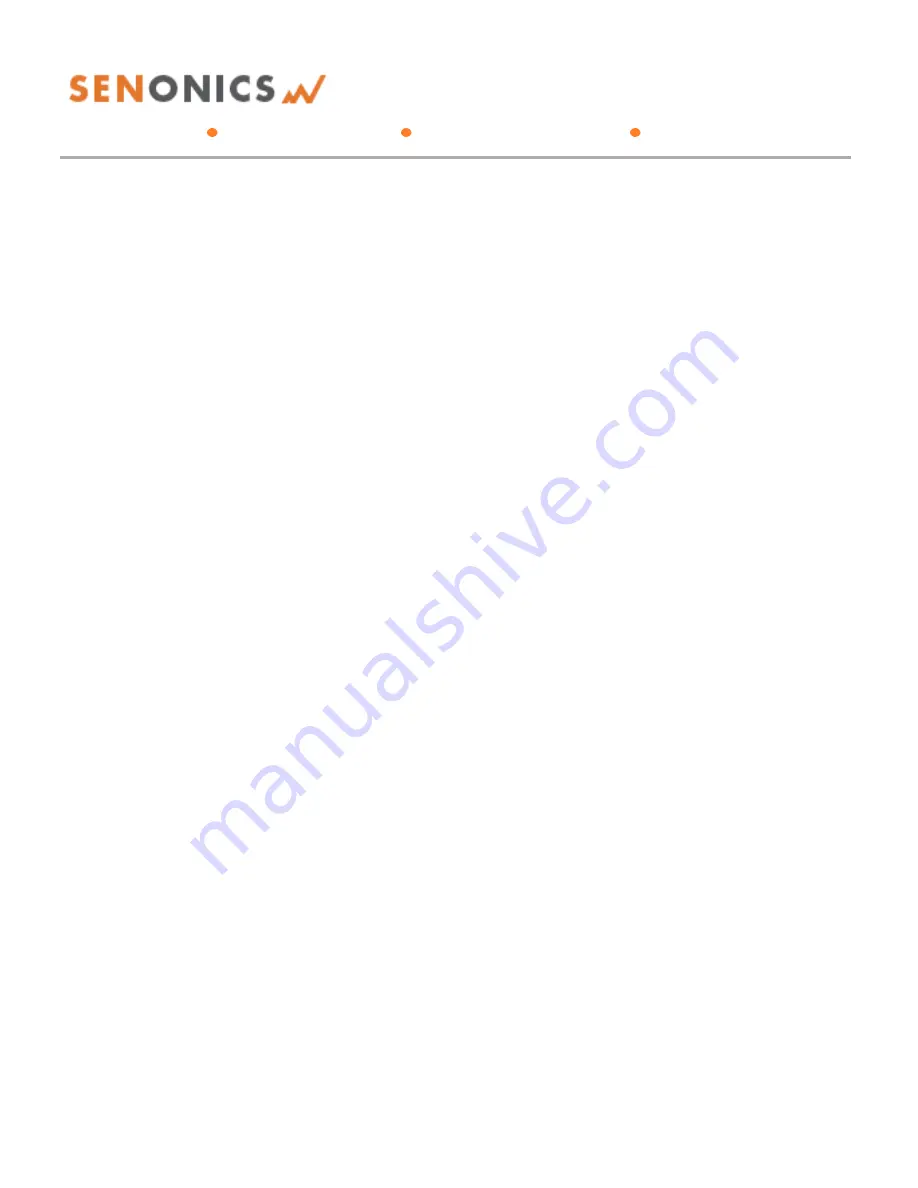
Minnow 2.0TD & Minnow 2.0THD
User Guide
Senonics LLC www.senonics.com [email protected] [email protected]
Revision 1.0.3
Senonics LLC ©
1/11
Minnow 2.0TD & Minnow 2.0THD
User Guide
Table of Contents
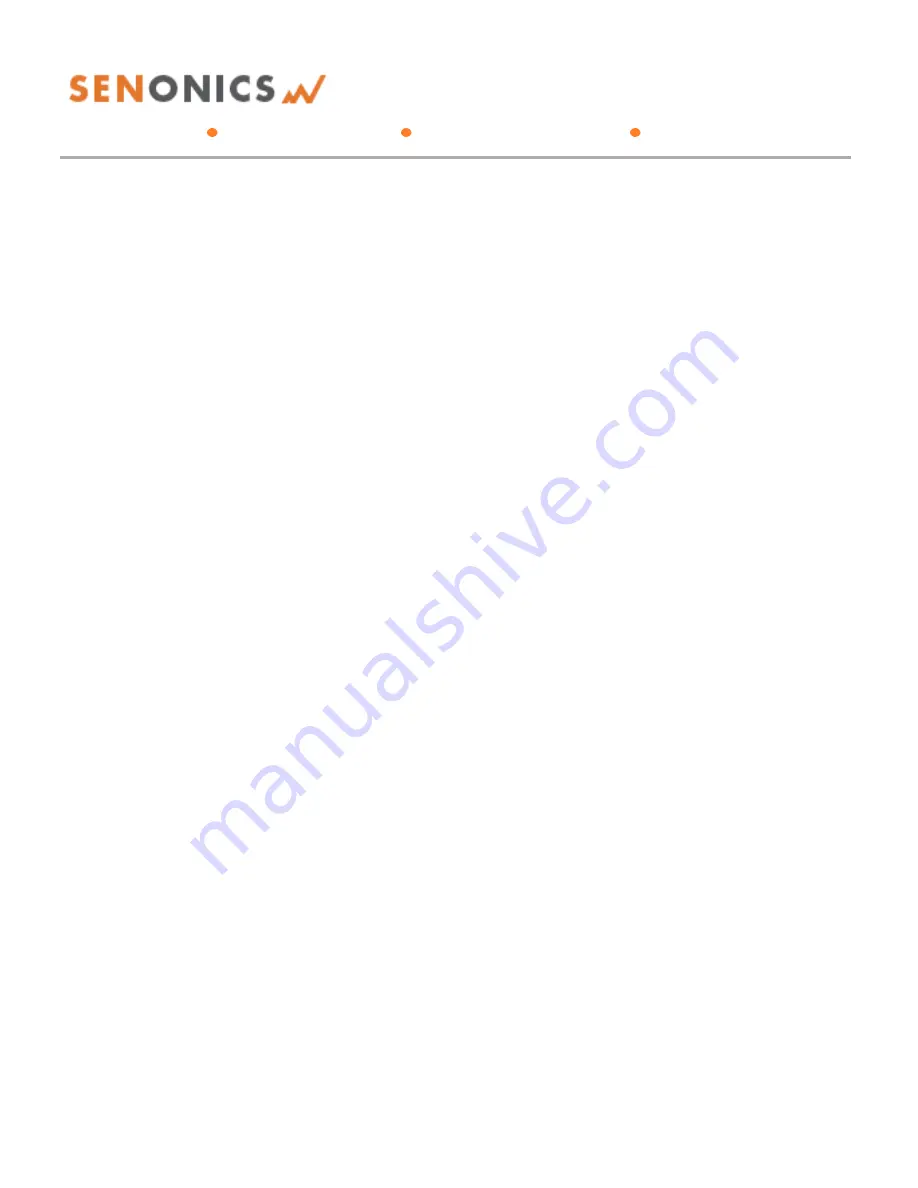
Minnow 2.0TD & Minnow 2.0THD
User Guide
Senonics LLC www.senonics.com [email protected] [email protected]
Revision 1.0.3
Senonics LLC ©
1/11
Minnow 2.0TD & Minnow 2.0THD
User Guide
Table of Contents

















