Reviews:
No comments
Related manuals for SCP 2100
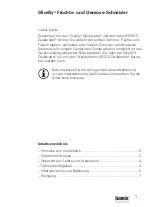
SliceSy
Brand: Bamix Pages: 48

MM-2M
Brand: Cuisinart Pages: 8

Robot Multifunction NL571
Brand: newcook Pages: 38

Spiral Expert
Brand: MAGIMIX Pages: 40

SBP-64X
Brand: Krell Industries Pages: 13

VT-1602
Brand: Vitek Pages: 6

HK8
Brand: H.Koenig Pages: 150

VT-1639
Brand: Vitek Pages: 24

Reveo Food Processor/Tumbler
Brand: Eastman Outdoors Pages: 34

70743
Brand: Hamilton Beach Pages: 32

840135100
Brand: Hamilton Beach Pages: 52

HGK000001NOC
Brand: Kasanova Pages: 32

FP42
Brand: Hamilton Beach Pages: 48

Finalizer
Brand: TC Electronic Pages: 46

FP-7714
Brand: GINNY’S Pages: 6

BLU-50
Brand: BSS Audio Pages: 20

Hobel-FiXX
Brand: Beem Pages: 9

THFP248GM
Brand: THOMSON Pages: 60

















