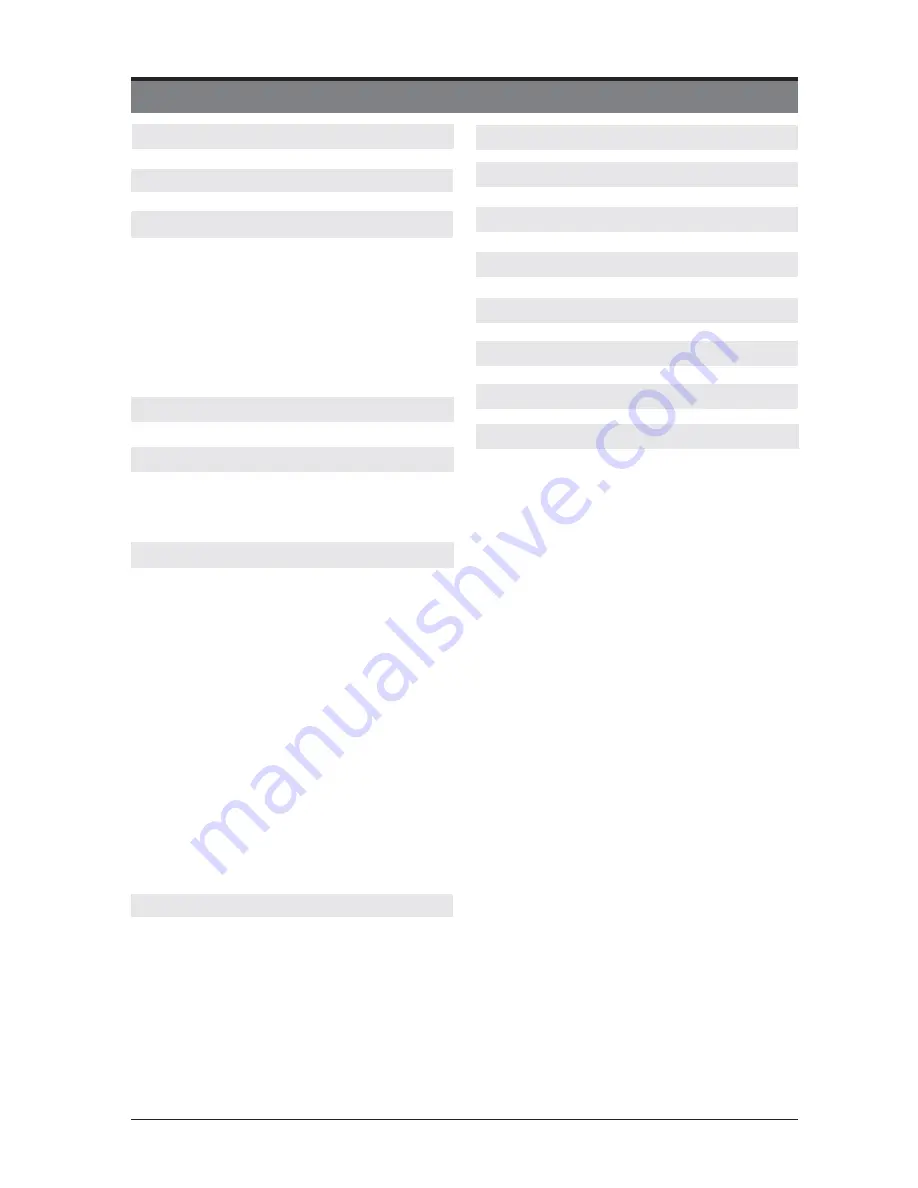
1
CONTENTS
Initial set up 11
General operation 11
Getting Started 11
How to Navigate menus-Selecting Source 12
Electronic Programme Guide (EPG) (DTV
Mode) 12
Teletext (ATV Mode) 13
Digital Teletext (DTV Mode) 14
Time Shift Function (DTV Mode) 14
Recording DTV Programme onto a USB
Storage Device 15
Timer Programming 16
Play Recorded Programme 17
Picture Management
(ATV/DTV Mode) 17-22
Lock System management 23
Setup management 24-27
Basic Features 12
Viewing Photo 28
Listening to Music 29
Viewing Movies 29
My Text 30
Entertainment 28
Important Safety Instructions 2
What is Included 4
Front View 5
Rear View 6
Installing the Base Stand 7
Removing the Stand for Wall-Mounting 7
Remote Control 8
Preparation 4
Safety Information 3
Connecting External Devices 10
Parental Control 31
Troubleshooting 33
Limited Warranty 36
Plug Replacement-UK and Ireland only 34
Digital Reception 32
































