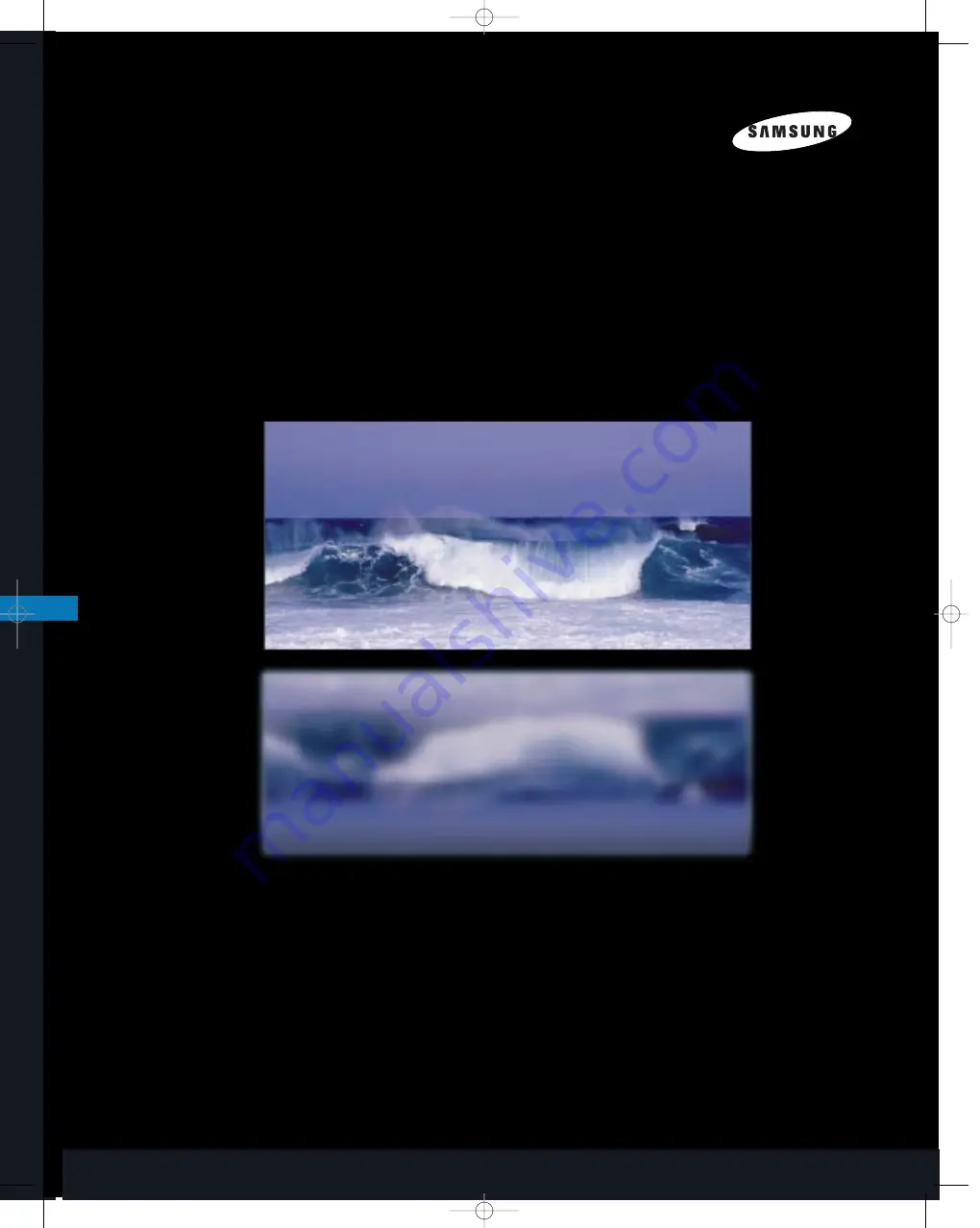
I N S T R U C T I O N M A N U A L
Tantus Digital HCJ555W/HCJ655W
HDTV MANUAL final 3.399/7.26 7/27/99 9:23 AM Page 59
Summary of Contents for Tantus HCJ555W
Page 2: ...HDTV HDTV MANUAL final 3 399 7 26 7 27 99 9 06 AM Page 2 ...
Page 6: ...HDTV HDTV MANUAL final 3 399 7 26 7 27 99 9 09 AM Page 1 4 ...
Page 62: ...HDTVInstruction Manual 56 HDTV MANUAL final 3 399 7 26 7 27 99 9 22 AM Page 56 ...
Page 63: ...57 HDTVInstruction Manual HDTV MANUAL final 3 399 7 26 7 27 99 9 22 AM Page 57 ...


































