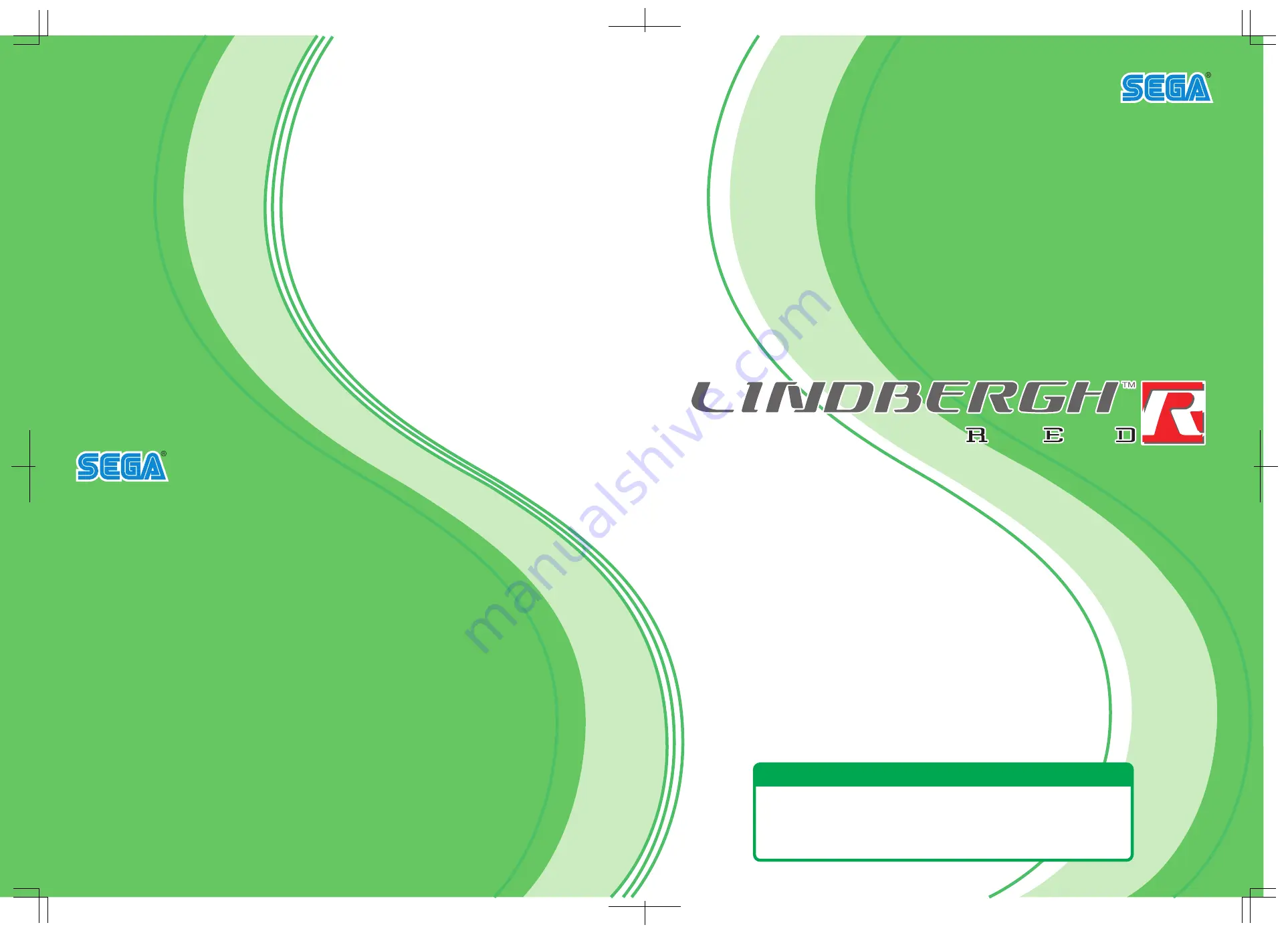
SERVICE MANUAL
• Before using this product, read this manual carefully to understand the
contents herein stated.
• After reading this manual, be sure to keep it near the product or in a
convenient place for easy reference when necessary.
IMPORTANT
© SEGA
420-7032-01UK
1
ST
PRINTING
Suite 3a, Oaks House, 12/22 West Street, Epsom, Surrey.
KT18 7RG. United Kingdom.
Tel: +441372 731820.
Fax: +441372 731849
SEGA AMUSEMENTS EUROPE LIMITED


































