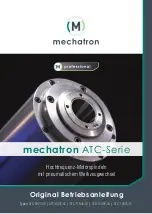Summary of Contents for OKO DB3A
Page 1: ...Quick Start Guide POWERED BY OKO 3MP DOORBELL CAMERA DB3A ...
Page 2: ......
Page 11: ......
Page 12: ......
Page 1: ...Quick Start Guide POWERED BY OKO 3MP DOORBELL CAMERA DB3A ...
Page 2: ......
Page 11: ......
Page 12: ......