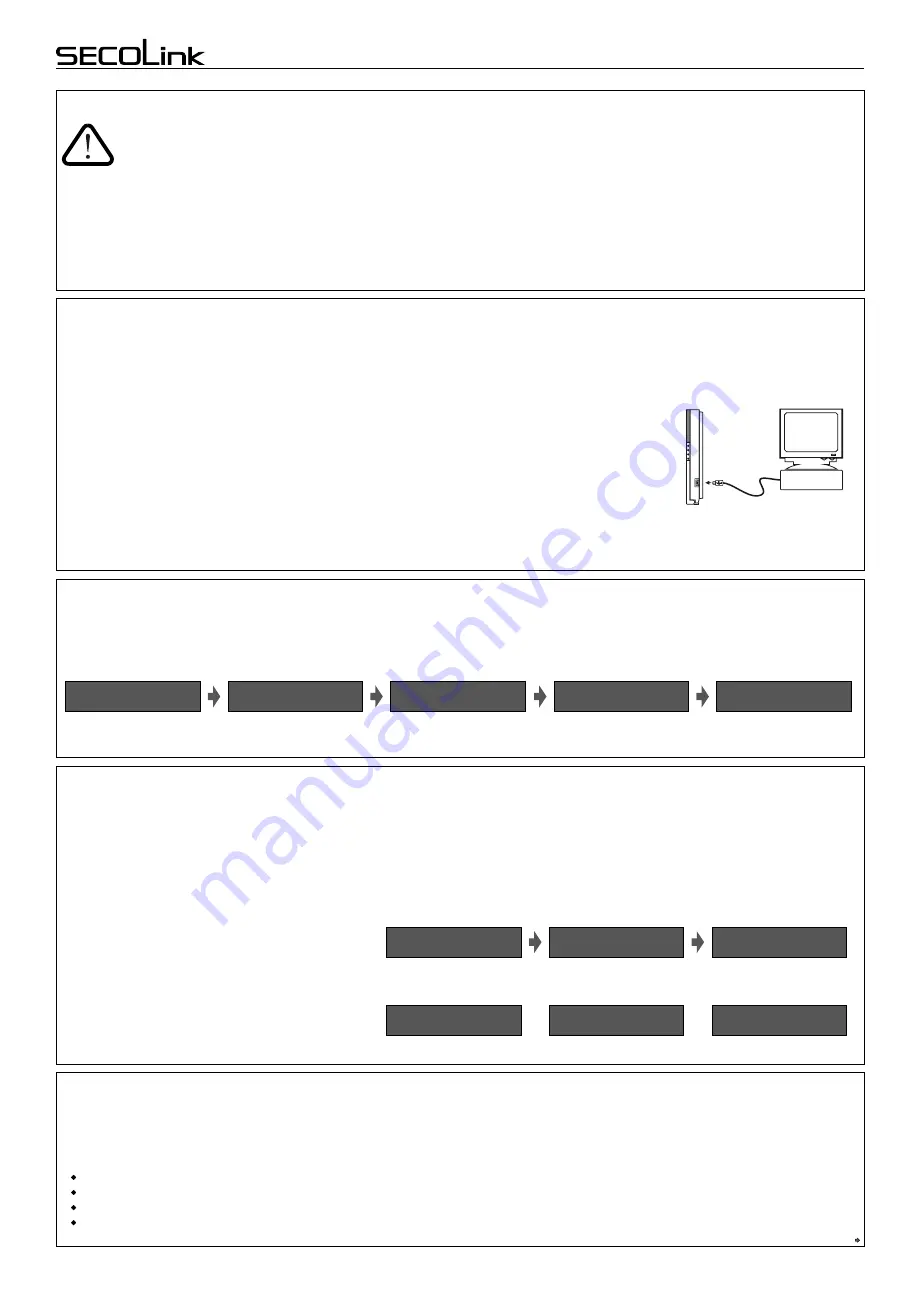
S
hort programming manual is
recommended for professional installers who are experienced in
the
installation
of
intruder alarm
systems
and have already read the S
ECOLINK
wiring manual.
The wiring manual must be read b
efore the installation to avoid
accidents
with high voltage and temperatur
e.
SAFETY WARNINGS
The device must be connected to AC power supply with Protective Earthing. Cable colour and purpose: Phase or Live line (L) - black or
brown cable, Neutral line (N) - blue cable, Protective Earth line (PE) - green cable with a vertical yellow
stripe
.
Only d
ouble isolated cables
2
with cross-sectional area of
no less than
0,75 mm
shall be used
for 230V power supply
.
Additional automatic two-pole circuit breaker should be installed in AC electric power circuit in
order
to prevent over-current and short
circuits. The circuit breaker should be placed close to the system's housing and should be easily reached. Full
shutdown
could be done by
turning off 230V AC main
power supply
with automatic two-pole circuit breaker and by disconnecting the
battery. Before performing any
installation
work
or maintenance ALWAYS disconnect
the
device from the power supply.
DEFAULT TEMPLATE
STARTING THE SYSTEM WITH A SINGLE KEYPAD
The system is shipped from the factory with specific default values (further default template) suitable for a typical installation. If the default
template is suitable for your installation, then programming can be simplified. If template is not suitable for your instalation, then you can
easily customize th
is
default template with the software MASCAD. Download MASCAD at www.secolink.eu prior to installation:
Short programming manual - basic information
Intruder alarm system
System with
KM2
0B
keypads
Note:
the default template can be
different
for different countries. Check a sticker on the keypad for a
country prefix or pre-installed template code. Example: KM
20B_EN.
1.Connect the keypad to your computer using a USB cable (keypad should not be connected
to
system data bus).
2. Download
default template from the keypad to software MASCAD (use the tab
Project data
sending/receiving
).
3.Once you customize the predefined template, you can use it to program an individual system or
thousands of systems.
4. DO NOT FORGET to upload the customized template (further project) back to the keypad (use
the tab
Project data sending/receiving
).
Fig. 1 USB connection
Upon power-up of the system, the keypad will display a phrase
First Start Press [ENT].
It mean
s
that the
keypad
is ready to
run
an
automati
c
module registration procedure and later send the default template (or customized project) to the control panel
and
all
successfully registered system modules.
Press the [ENT] key.
Template is being sent
to the system.
Registration of modules is
in progress.
Entering Service.
Leaving Service.
STARTING THE SYSTEM WITH
MULTIPLE
KEYPADS
No Control Address 00
phrase will display upon power-up of the system with multiple keypads.
It means that the keypad ha
s
the same
address in the system as the other keypads or modules.
Press the [
Ü
]
key on a keypad which will become the primary keypad. The primary
keypad should b
ecome the
one which has a customized project
OR it could be any keypad if the
default template is not customized
.
When
the
[
Ü
]
key
is pressed the keypad will emit a short audible signal
and
a
phrase
First Start Press [ENT]
will appear on
the screen
.
Simply press
[ENT]
i
f the
primary
keypad contains a
customized project
with
precise
module addressing
. If the
primary
keypad contains
just a
default
template
, then
use
keys
[1], [2], [3], [4], [5] to manually
assign
the address
to
each keypad.
When all addresses of
the
keypads
are
assigned
, return to
the
primary keypad and press
the
[ENT]
key.
All keypads will be registered according to their addresses, which were
Press
the
[
Ü
] key.
Primary keypad
Used. Choose another.
Processing ...
Assigned address 02
.
Selecting the primary keypad :
Manually assigning addresses to other keypads:
For a small system
with a few keypads, it is
recommended to choose
addresses of keypads
in
0
1 -
0
4 range,
and for
a
large
system in
0
1 -
0
4 and 10
- 15 range
s
. T
his is done ir order to
not disturb the
default
addresses
of
other modules with the
addresses of the keypads.
given manually.
Note:
the keypad will remain
unregistered if you will forget to assign the address.
Page 1
KM20Bx
USB cable
MASC
USB
Computer
First Start
Press [ENT]
Entering Service
Registering...
From KM20 to CP
Leaving Service
Processing...
On the keypad
’s
LCD :
No Control
Address 00
No Control
Address 00
No Control
Address 02
No Control
Address 03 Used
Processing...
First Start
Press [ENT]
DEFAULT ADDRESSES OF THE MODULES
S
ystem manufacturer has provided the modules with default addresses assigned to them. This is done in order to simplify the process of
registration for
most frequently used combinations of
the
system modules (such as PAS808
M
, KM20B, GSV
6U
or PAS816, KM24
A
,
EXM800,
EXT116S
, GSV
6U
). While registering modules of a different type, you will not need to enter serial numbers of each module, as
the system will automatically assign default addresses for the modules that are listed below:
For all control panels
For the keypad
KM20B
,
KM
24
,
KM25
For the keypad with a temperature sensor
KM24A
,
KM24G
For extra power supply module
PWR20
- address
00
;
-
address
01
or
03
;
-
address
02
or
04
;
- address
04
or none;
Enter the address























