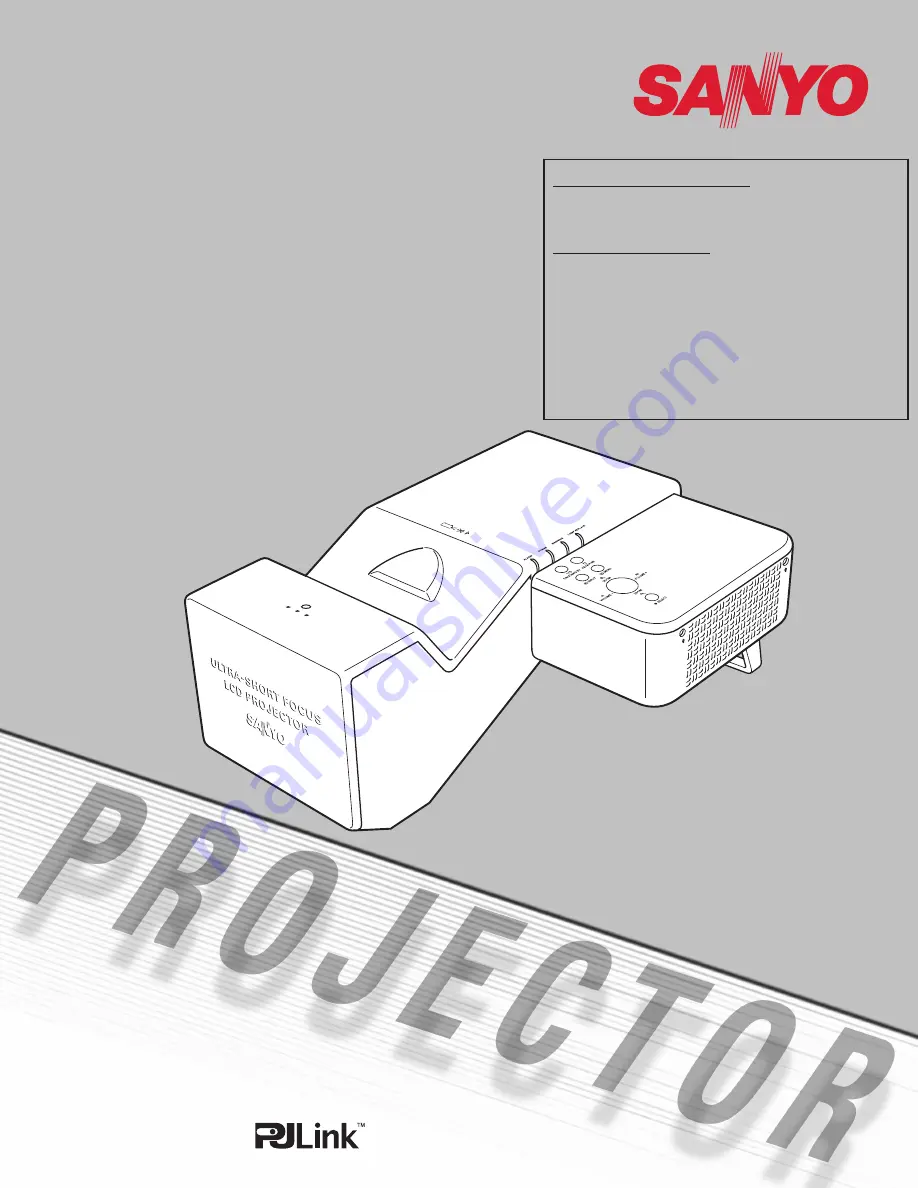
Multimedia Projector
MODEL
PLC-XL51
Owner’s Manual
Network Supported
❏
Wireless LAN
IEEE802.11b/g
❏
Wired LAN
100-Base-TX/10-Base-T
Memory Viewer
❏
SD Memory Card Viewer
✽
Refer to the owner’s manual below for details
about network and memory viewer function.
■
Network Set-up and Operation
(For Windows / For Macintosh)
■
Memory Viewer function
■
PJ Network Manager (For Windows)
Summary of Contents for XGA ULTRA SHORT-THROW PLC-XL51
Page 77: ...SANYO Electric Co Ltd KV7A ...


































