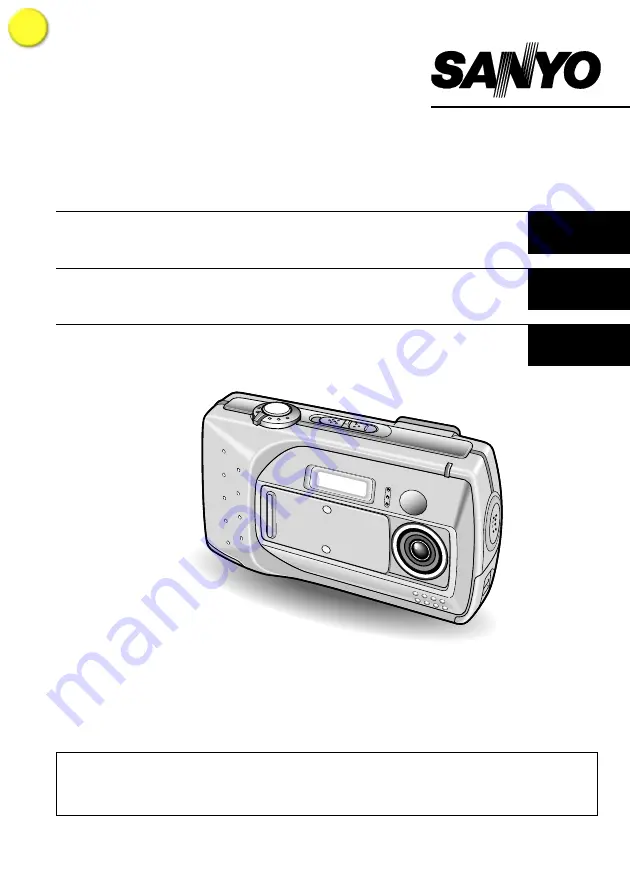
VPC-SX550EX
VPC-SX550
INSTRUCTION MANUAL
English
Digital Camera
MANUEL D’INSTRUCTIONS
Français
Appareil photo numérique
MANUAL DE INSTRUCCIONES
Español
Cámara Digital
Important notes
This manual explains how to safely operate the VPC-SX550EX and VPC-SX550.
Any information regarding only one of these products will be labeled as such.
Please read these instructions carefully before using the digital camera. Make sure to read and
understand the section “USING YOUR DIGITAL CAMERA SAFELY AND CORRECTLY” from page 3
to 12. Keep this manual in a safe place for later reference.
I
i n d ex


































