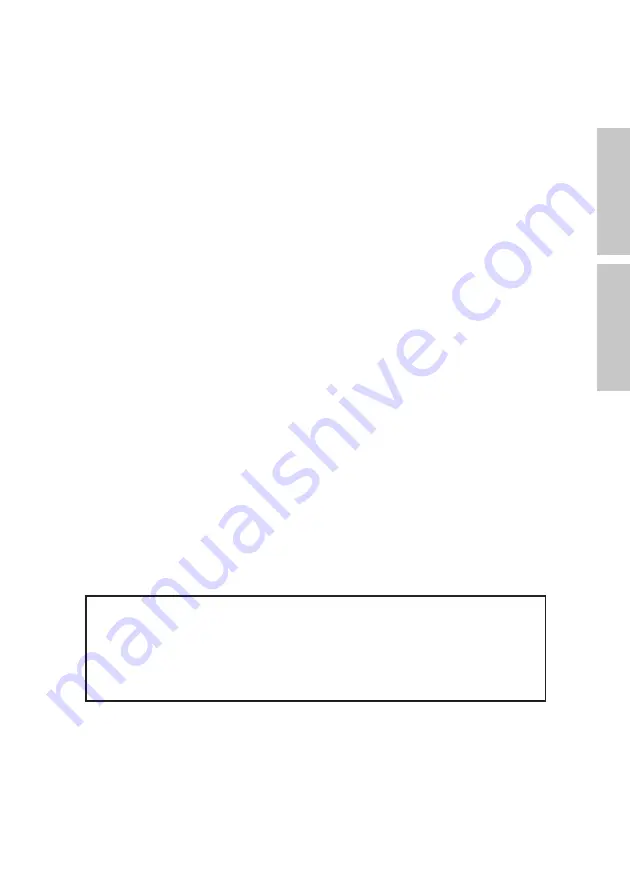
Warp & Blending
ADVANCED SCREEN MANAGER
Owner's Manual
Caution for using this software
When installing this software on a computer, make sure to read carefully
[License Agreement] on the installation screen. We assume no responsibility for
any computer or system troubles, data lost, data corruption or malfunction of
equipments caused by the software or mishandling. We highly recommend to
store the important data in the recording medium to another disc.
✽
You may not copy the printed materials accompanying with the software.
✽
The contents of this manual might be changed without notice.
✽
The picture shape and screen display could be different from actual ones.
English
日本語


































