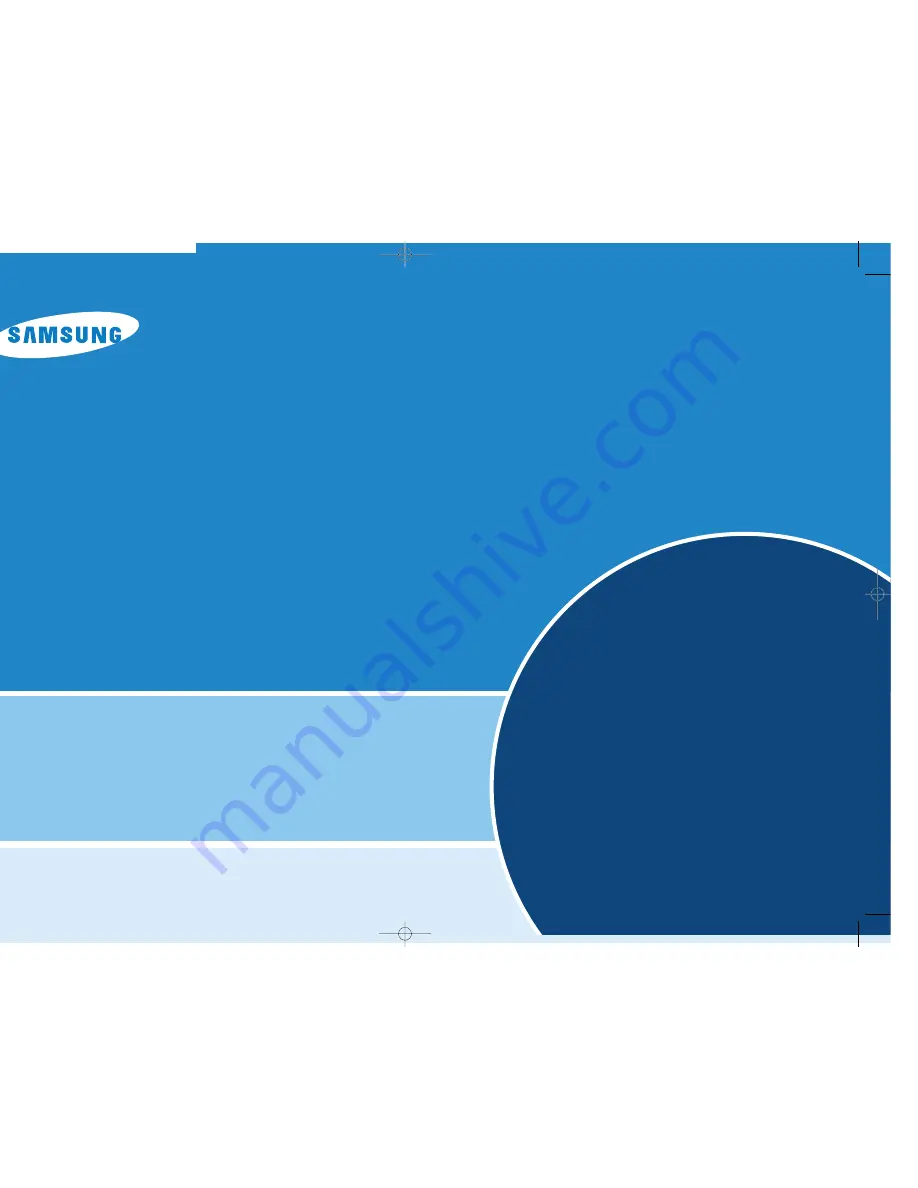
Features .....................................................2
Notes and Safety Instructions....................3
Getting to Know Your Camcorder ..........4
Miscellaneous Information......................7
Basic Recording............................................8
Maintenance .......................................9
Digital Video Camcorder
VP-D6050(i)/D6050S(i)
VP-D6040(i)/D6040S(i)
Troubleshooting ................................10
* Samsung Electronics’ Internet Home Page
United Kingdom http://www.samsungelectronics.co.uk
∞
£¥‹º
≥∏
̺
≠
(D6050) 11/19/04 8:42 AM Page 1




























