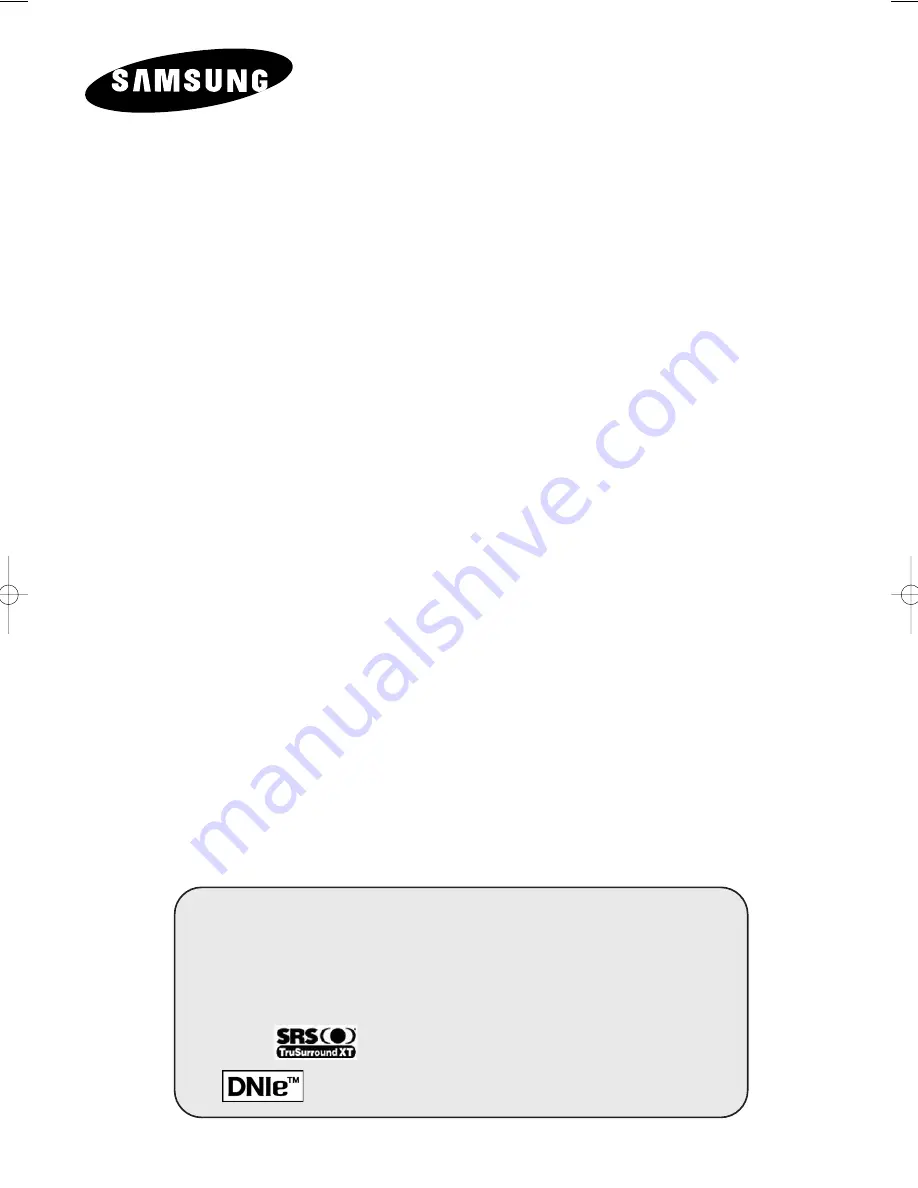
DLP PROJECTION
TELEVISION
SP46L3H
SP50L3H
SP61L3H
Owner’s Instructions
Before operating the unit,
please read this manual thoroughly,
and retain it for future reference.
P
ICTURE
I
N
P
ICTURE
(PIP)
C
OLOR
W
EAKNESS
E
NHANCEMENT
M
ODE
M
Y
C
OLOR
C
ONTROL
SRS TruSurroundXT
D
IGITAL
N
ATURAL
I
MAGE
E
NGINE
BP68-00382A-00Eng 6/10/04 4:26 PM Page 1


































