Reviews:
No comments
Related manuals for SM-R805W

ARR18
Brand: Armin Strom Pages: 15

GSMTWBK20
Brand: Goji Pages: 136

MOVEMENT RONDA 5040.D
Brand: Aviator Pages: 8

Reverse MY01
Brand: ODM Pages: 5

DIGITAL IKM688
Brand: Calypso Watches Pages: 42

711001
Brand: Epson Pages: 13

As01A solar series
Brand: Epson Pages: 18

Cal. VS75B
Brand: Epson Pages: 15

TR-ME2
Brand: Epson Pages: 45

VS75A
Brand: Epson Pages: 4

VS42A
Brand: Epson Pages: 3
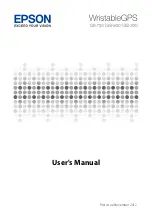
AP002
Brand: Epson Pages: 142

Trume TR-MB7
Brand: Epson Pages: 163

VX7RE
Brand: Epson Pages: 2

LTWTCU1SMTA
Brand: Kogan Pages: 8

vivomove HR
Brand: Garmin Pages: 16

MUSIC FIT
Brand: PHL Pages: 8

2690
Brand: Casio Pages: 3

















