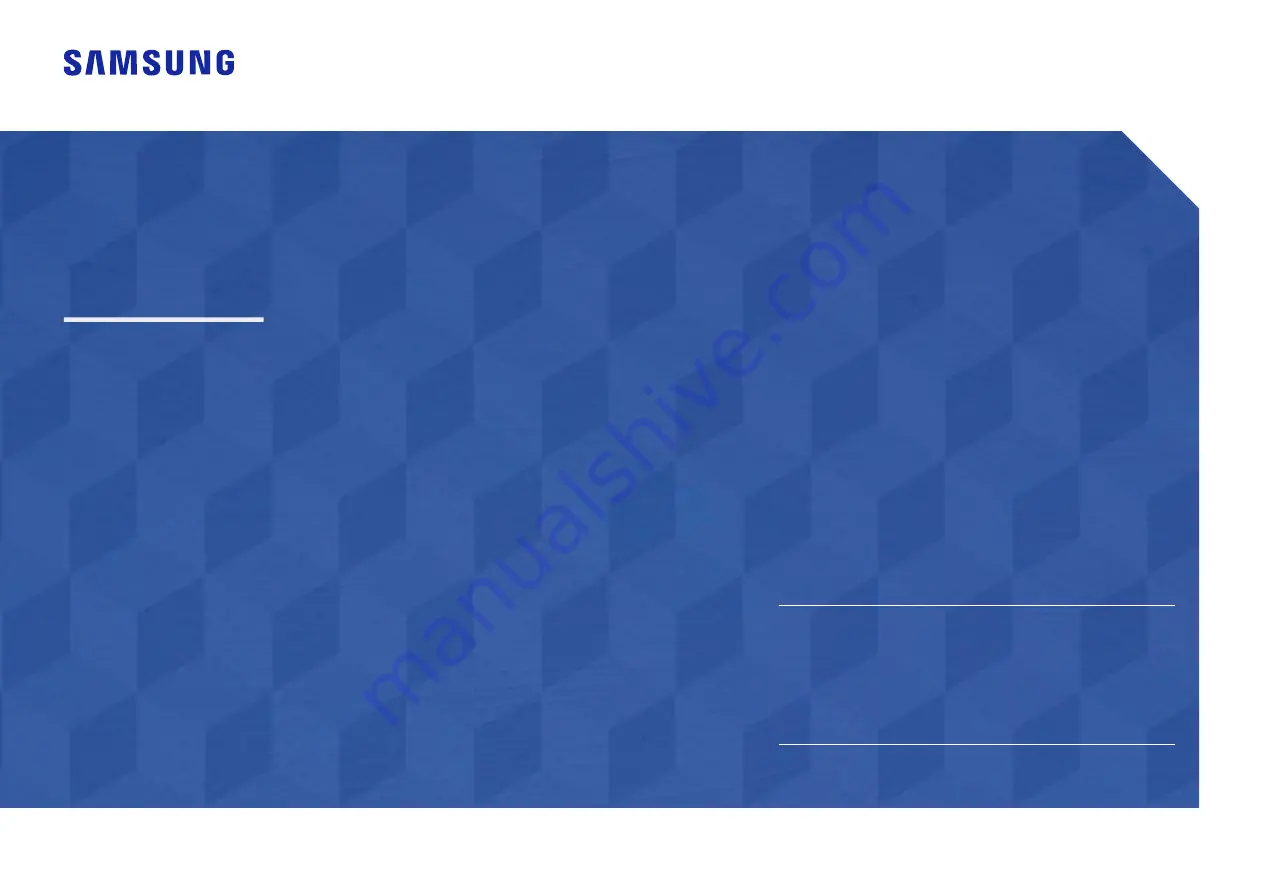
User Manual
The color and the appearance may differ depending on the product, and the specifications are subject to change without
prior notice to improve the performance.
The contents of this manual are subject to change without notice to improve quality.
© Samsung
Samsung owns the copyright for this manual.
Use or reproduction of this manual in parts or entirety without the authorization of Samsung is prohibited.
Trademarks other than that of Samsung are owned by their respective owners.
S34J550WQ* S34J552WQ*
(For India Only)
This product is RoHS compliant.
For more information on safe disposal and recycling visit our website
www.samsung.com/in or contact our Helpline numbers -
1800 40 SAMSUNG(1800 40 7267864) (Toll-Free)
1800 5 SAMSUNG (1800 5 7267864) (Toll-Free)


































