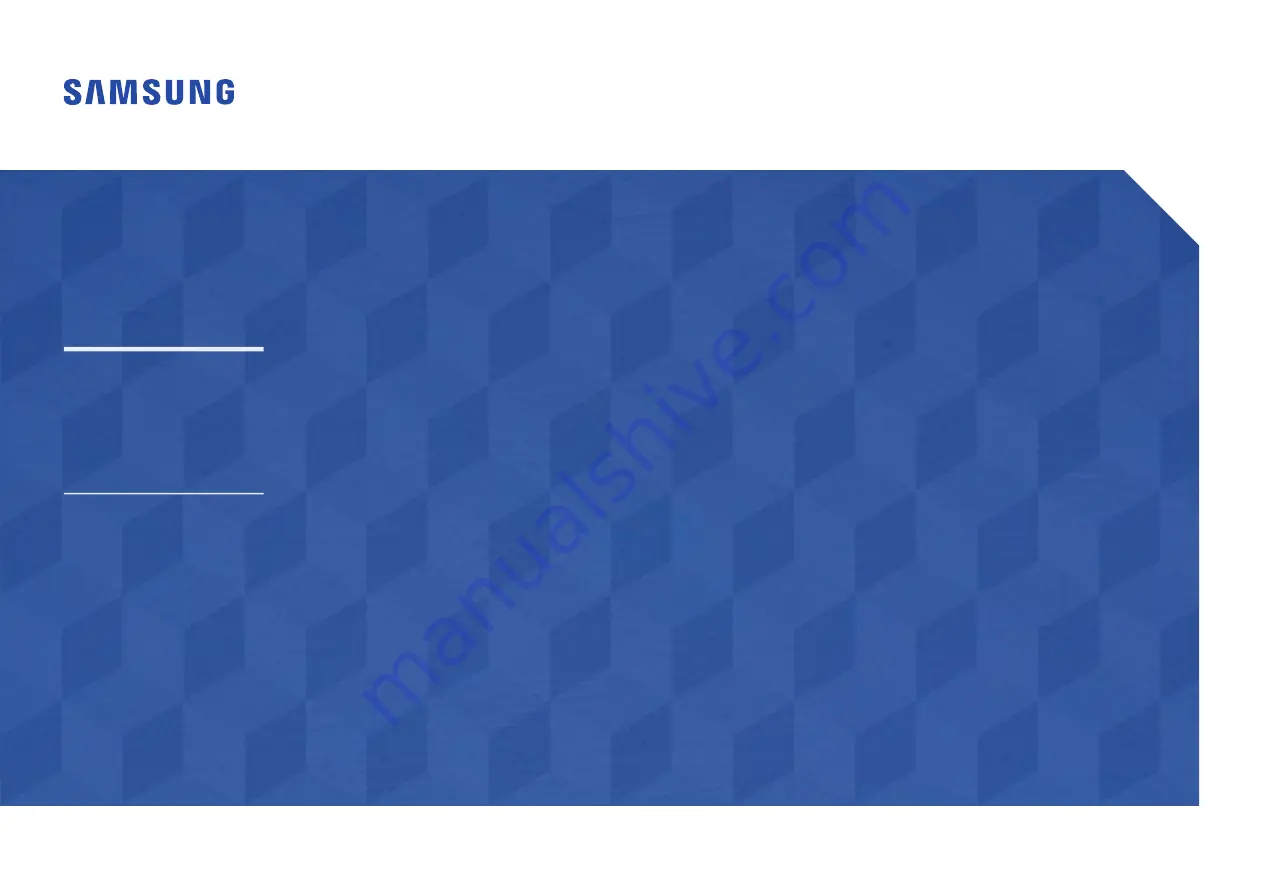
© Samsung
Samsung owns the copyright for this manual. Use or reproduction of this manual in parts or entirety without the authorization of Samsung is prohibited. Trademarks other than Samsung are property of their respective owners.
User Manual
OM55N-S
OM55N-DS
The color and the appearance may differ depending on the product, and the content in the
manual is subject to change without prior notice to improve the performance.


































