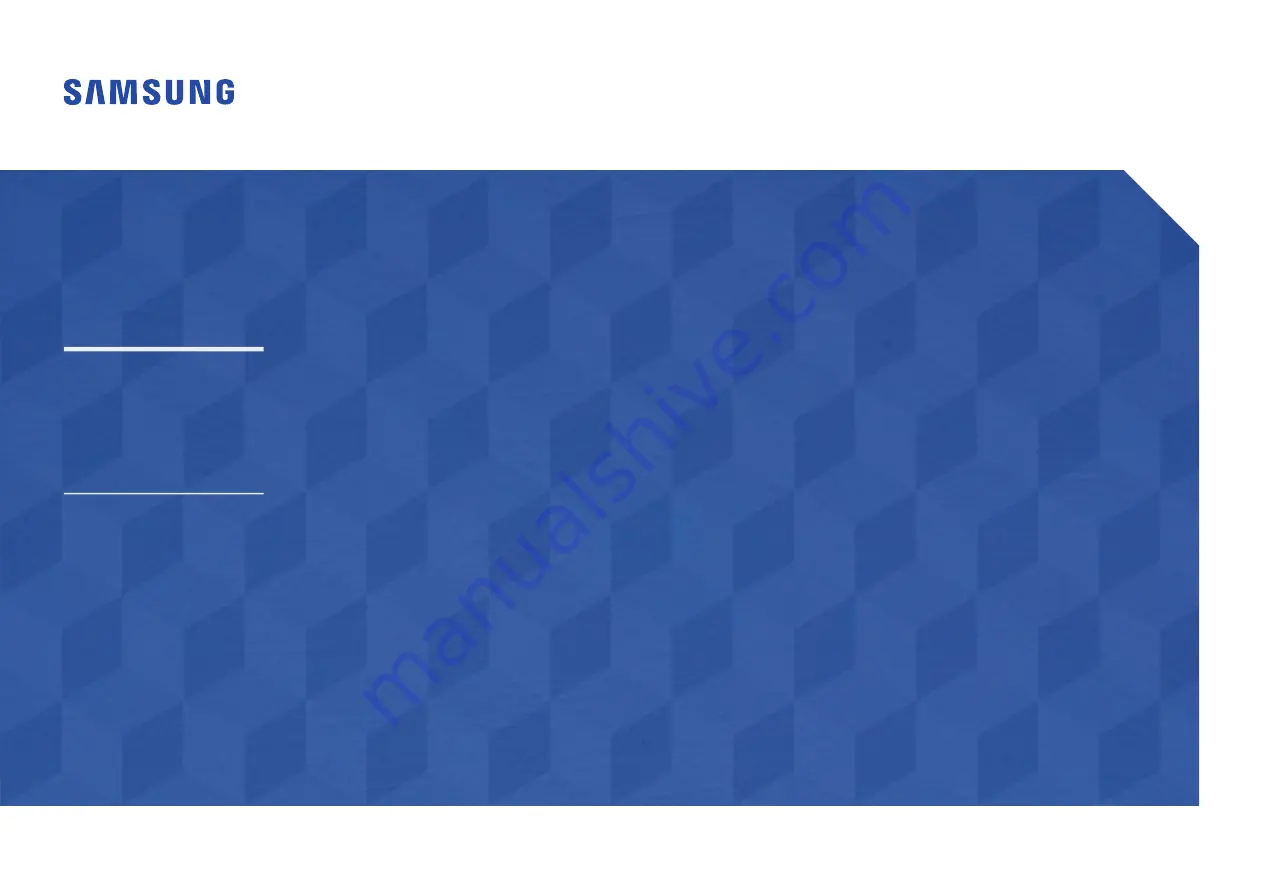
Smart Signage User Manual (By Model)
This manual provides information about your Smart Signage including supported types and product specifications per model.
© Samsung Electronics
Samsung Electronics owns the copyright for this manual. Use or reproduction of this manual in parts or entirety without the authorization of Samsung Electronics is prohibited. Trademarks other than Samsung Electronics are
property of their respective owners.
OH85N OH85N-DK OH85N-DJ
The color and the appearance may differ depending on the product, and the content in the
manual is subject to change without prior notice to improve the performance.


































