Reviews:
No comments
Related manuals for NC221-S

211c
Brand: Acer Pages: 26

A181HV
Brand: Acer Pages: 2

A181HL
Brand: Acer Pages: 2

UD46E-A
Brand: Samsung Pages: 2

SBM 07
Brand: Sanitas Pages: 32

SENergy 914
Brand: Princeton Pages: 22

TAA 1043/ST
Brand: ELREHA Pages: 4

S-1273F
Brand: SWIT Electronics Pages: 22

Laser LT RD-1550
Brand: C&S Controls Pages: 44

HEART RATE MONITOR STRAP
Brand: 3SIXT Pages: 6

22P2DU
Brand: AOC Pages: 33

NMEA2000 5115
Brand: Oceanic Systems Pages: 8

VG732m
Brand: ViewSonic Pages: 2

NTDS-A
Brand: Masterclock Pages: 39

ProLite T1731SR-1
Brand: Iiyama Pages: 1

010-10997-09
Brand: Garmin Pages: 30

AOD 185
Brand: A1 Touch Pages: 14
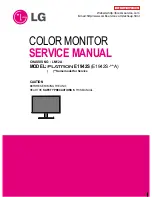
E1942S
Brand: LG Pages: 21

















