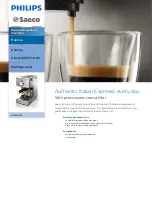Summary of Contents for Msys 6750
Page 1: ...Laser Facsimile User s Guide Msys 6750 ...
Page 9: ...Getting Started 1 1 1 ...
Page 32: ...Operation 2 2 1 ...
Page 80: ...3 1 Troubleshooting 3 ...
Page 94: ...4 1 Appendix ...
Page 104: ...P N JC68 00234A Rev 1 00 Internet Home Page http www samsungprinter com ELECTRONICS ...