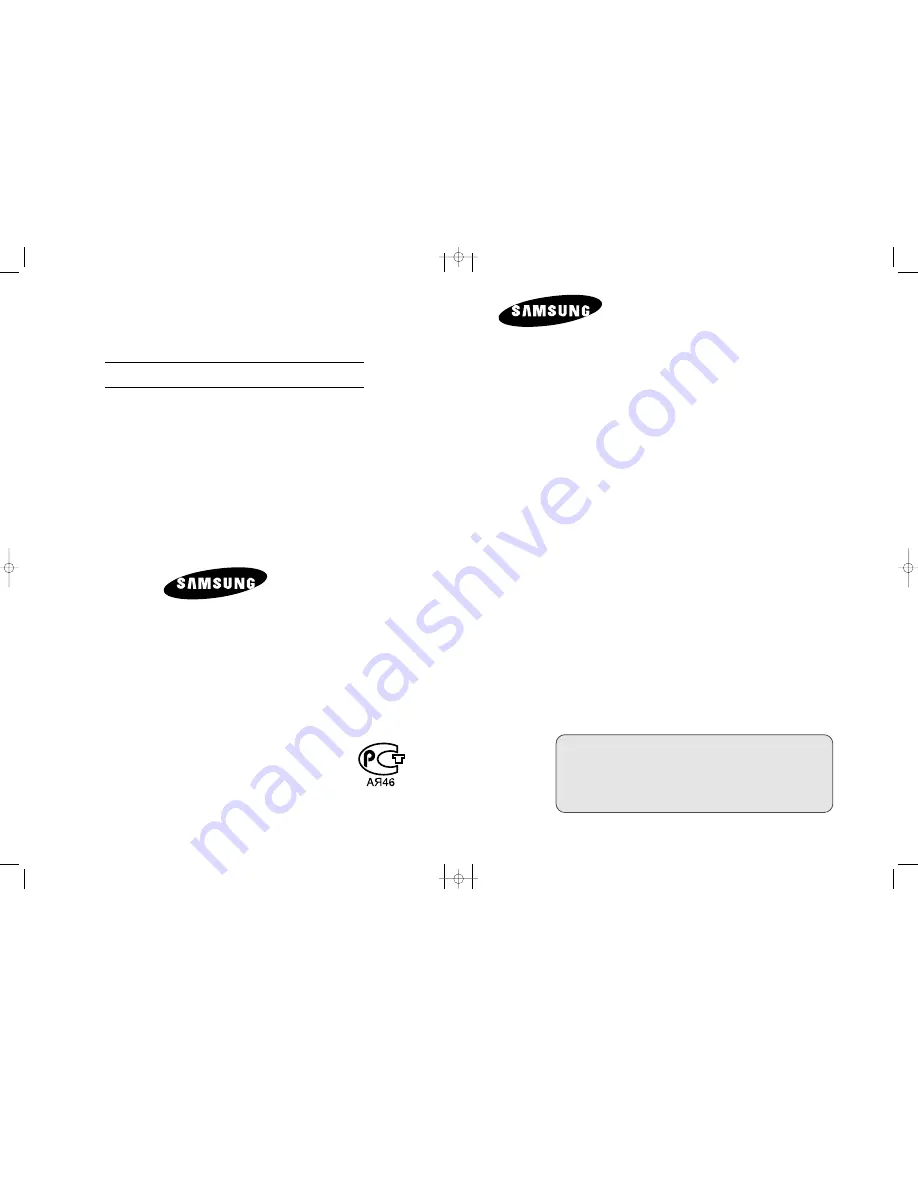
LCD TV
L
W
22N23N
LCD TV
LW22N23N
Owner’s Instructions
Before operating the unit,
please read this manual thoroughly,
and retain it for future reference.
- AFTER SALES SERVICE
- Do not hesitate to contact your retailer or service agent if a
change in the performance of your product indicates that a
faulty condition may be present.
BN68-00574J-00
ELECTRONICS
ON-SCREEN MENUS
PC DISPLAY
PICTURE IN PICTURE (PIP)
TELETEXT
This device is a Class B digital apparatus.
#573H-01cover.qxd 4/7/04 8:34 AM Page 1


































