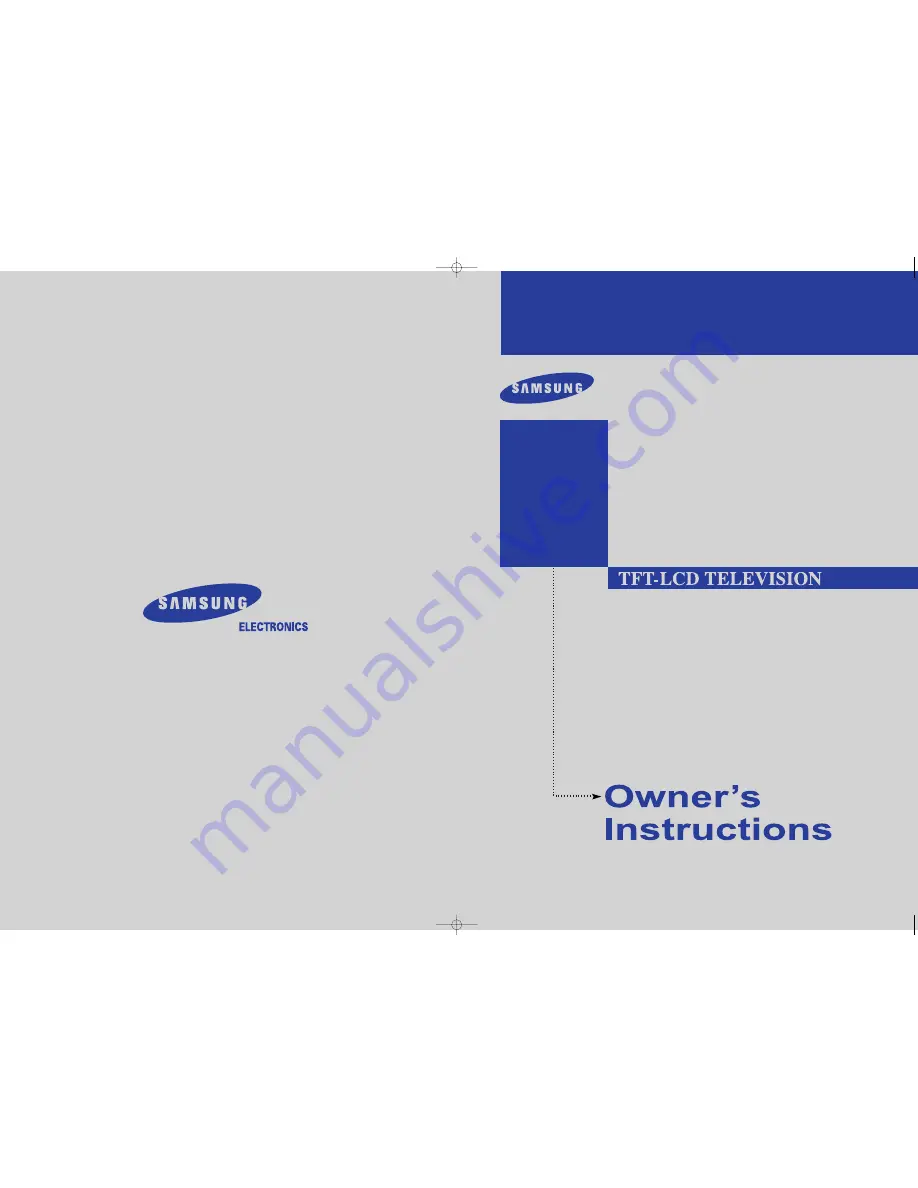
BN68-00883A-00
1-800-SAMSUNG(1-800-726-7864)
U . S . A
Samsung Electronics America
Service Division
400 Valley Road, Suite 201
Mount Arlington, NJ 07856
www.samsung.com
Canada
Samsung Electronics Canada Inc.
Samsung Customer Care
7037 Financial Drive
Mississauga, Ontario
L5N 6R3
www.samsung.ca
This device is a Class B digital apparatus.
Register your product at
www.samsung.com/global/register
LN-R238W
LN-R237W
LN-R268W
LN-R2668W
LN-R267W
LN-R328W
LN-R3228W
LN-R327W
BN68-00883A-00COVER.qxd 3/9/05 11:26 AM Page 1


































