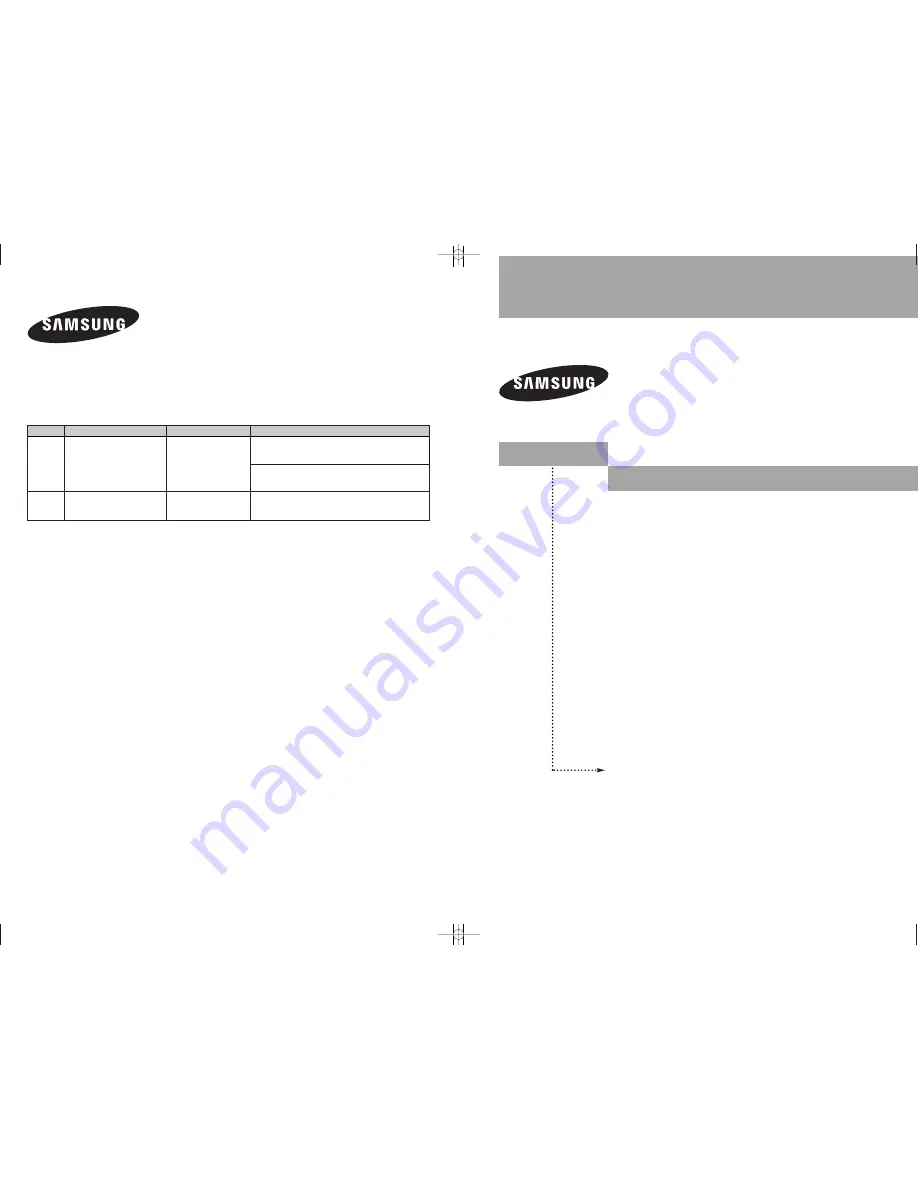
Owner’s
Instructions
Register your product at
www.samsung.com/global/register
HL-S5686C
DLP TV
BP68-00620A-00
Contact SAMSUNG WORLD-WIDE
If you have any questions or comments relating to Samsung products, please contact the SAMSUNG
customer care center.
Country
CANADA
U.S.A
Customer Care Center
☎
1-800-SAMSUNG (7267864)
1-800-SAMSUNG (7267864)
Address
Samsung Electronics Canada Inc., Customer Service
55 Standish Court Mississauga, Ontario L5R 4B2
Canada
Samsung Electronique Canada Inc., Service á la Clientéle
55 Standish Court Mississauga, Ontario L5R 4B2
Canada
Samsung Electronics America, Inc.
105 Challenger Road
Ridgefield Park, NJ 07660-0511
Web Site
www.samsung.com/ca
www.samsung.com
BP68-00620A-00Eng(Cover) 8/28/06 1:38 PM Page 1


































