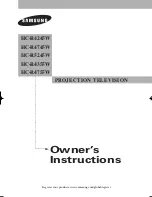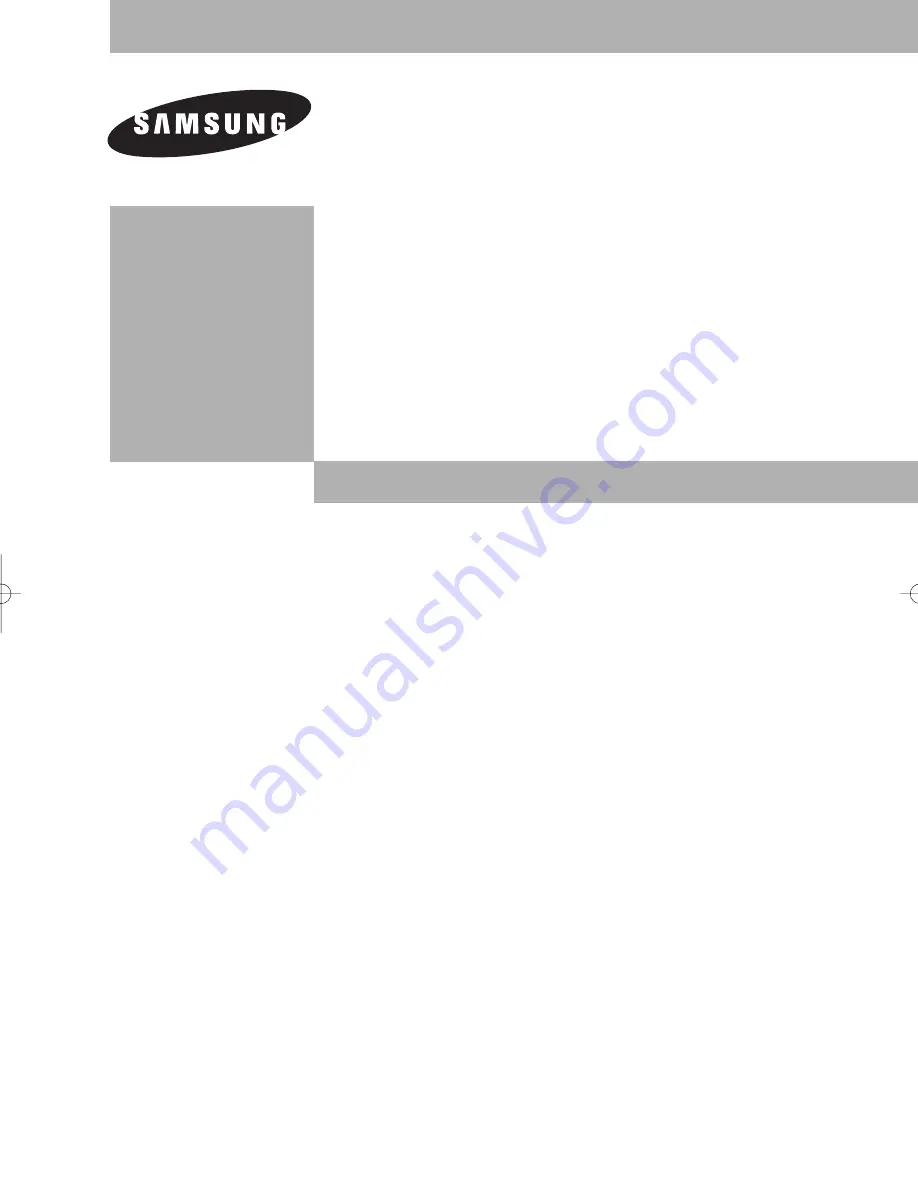
Owner’s
Instructions
PROJECTION TELEVISION
............................................................................................................................
.............
HC-R4245W
HC-R4745W
HC-R5245W
HC-R4355W
HC-R4755W
√
Register your product at www.samsung.com/global/register
BP68-00334B-01Eng 2005/05/06 12:28 PM Page 1