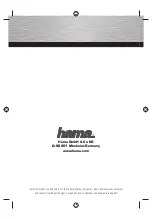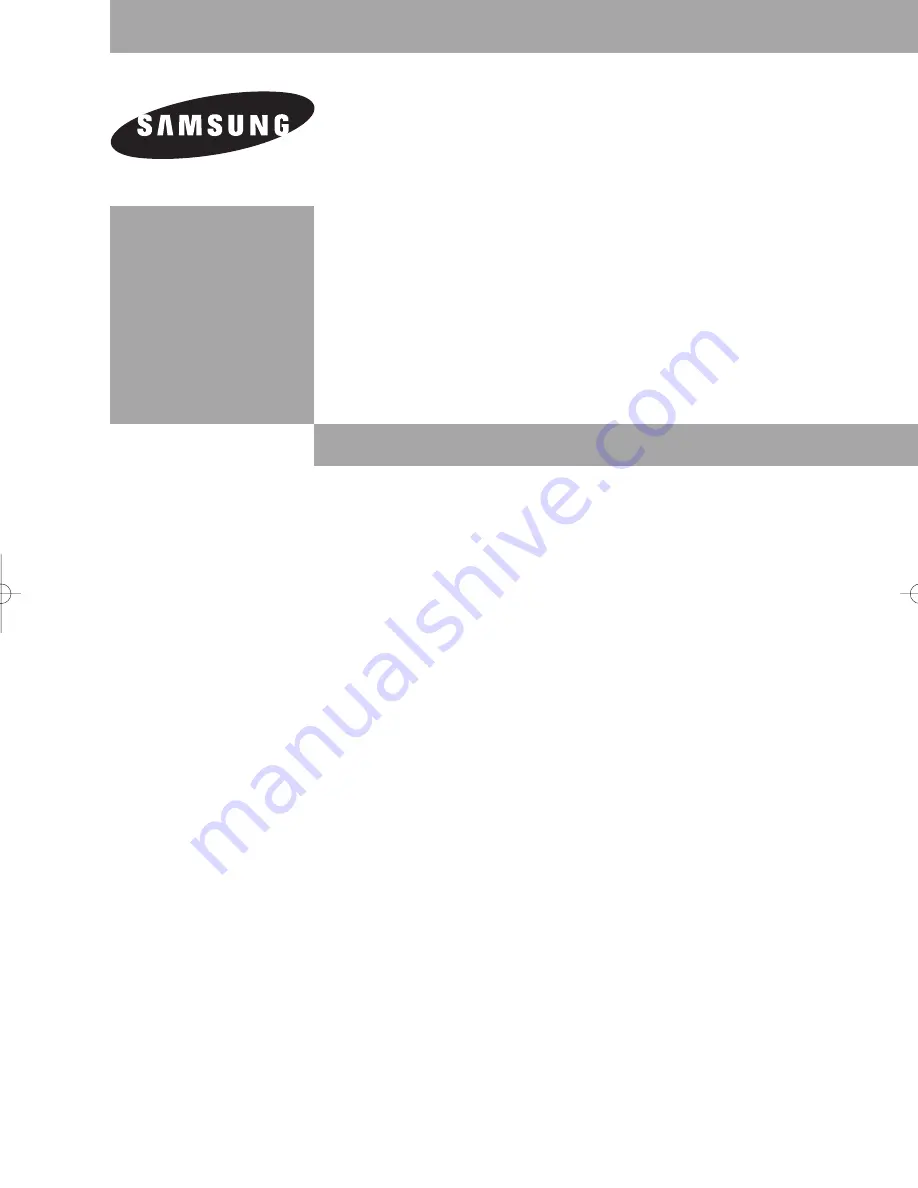
Owner’s
Instructions
PROJECTION TELEVISION
............................................................................................................................
.............
HC-P4241W
HC-P4741W
HC-P5241W
HC-R4351W
HC-R4751W
√
Register your product at www.samsung.com/global/register
BP68-00488A-01Eng 2005/06/13 09:24 AM Page 1