Reviews:
No comments
Related manuals for CL-21M40MQ

AXD-CP4
Brand: AMX Pages: 66

RITY150
Brand: Avalue Technology Pages: 16

x/e-touchPANEL 02
Brand: Tridonic Pages: 118

PM-TS55A/32/HD
Brand: PROMULTIS Pages: 22

FT10TM
Brand: Faytech Pages: 30

domovea
Brand: hager Pages: 18

67S-PNJ0-EB
Brand: YASKAWA Pages: 74

HMI-043T-EM41N-B
Brand: Icop Pages: 25

FPE1507DV - 15" LCD TV
Brand: Audiovox Pages: 36

E324
Brand: NEC Pages: 8

P2370HD - Full 1080p HDTV LCD Monitor
Brand: Samsung Pages: 79

LN26A450
Brand: Samsung Pages: 2

HP-R5052
Brand: Samsung Pages: 4

HL-T6756W
Brand: Samsung Pages: 4

HLM5065W
Brand: Samsung Pages: 88

HL-R4266W
Brand: Samsung Pages: 6

BN68-02973A-01
Brand: Samsung Pages: 2
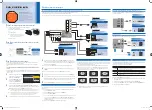
BN68-02714F-02
Brand: Samsung Pages: 2

















