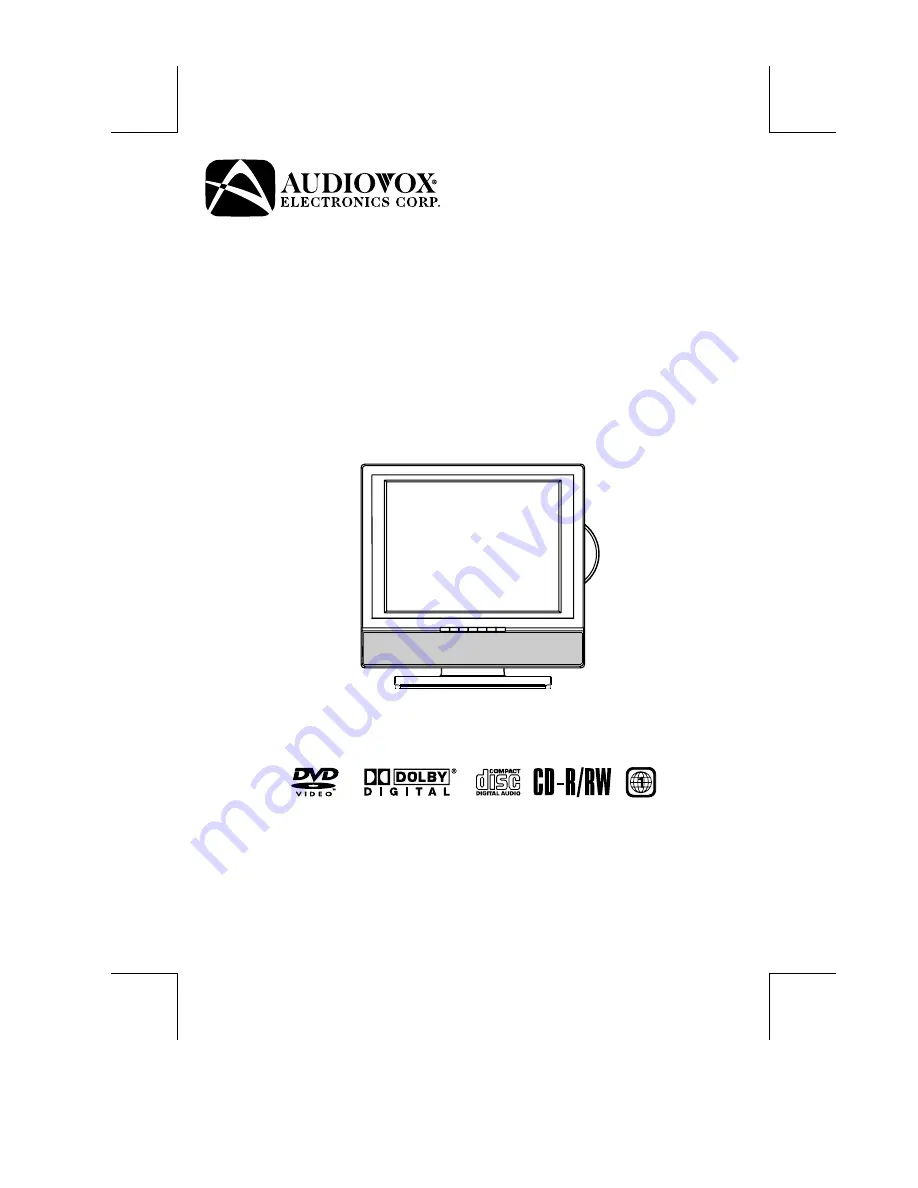
15” FLAT PANEL LCD TV
WITH BUILT-IN DVD PLAYER
PLV21150CS1 - AUDIOVOX ENGLISH IB
I/B [P/N: 811-211591W200]
SIZE : 148 X 210MM
MATERIAL : 80g WOODSFREE PAPER
19-04-2007
OWNER'S MANUAL
Printed in China
811-211591W200
FPE1507DV
FOR ASSISTANCE CALL CUSTOMER SERVICE AT 1-800-645-4994
OR VISIT US AT WWW. AUDIOVOX.COM
128-8057


































