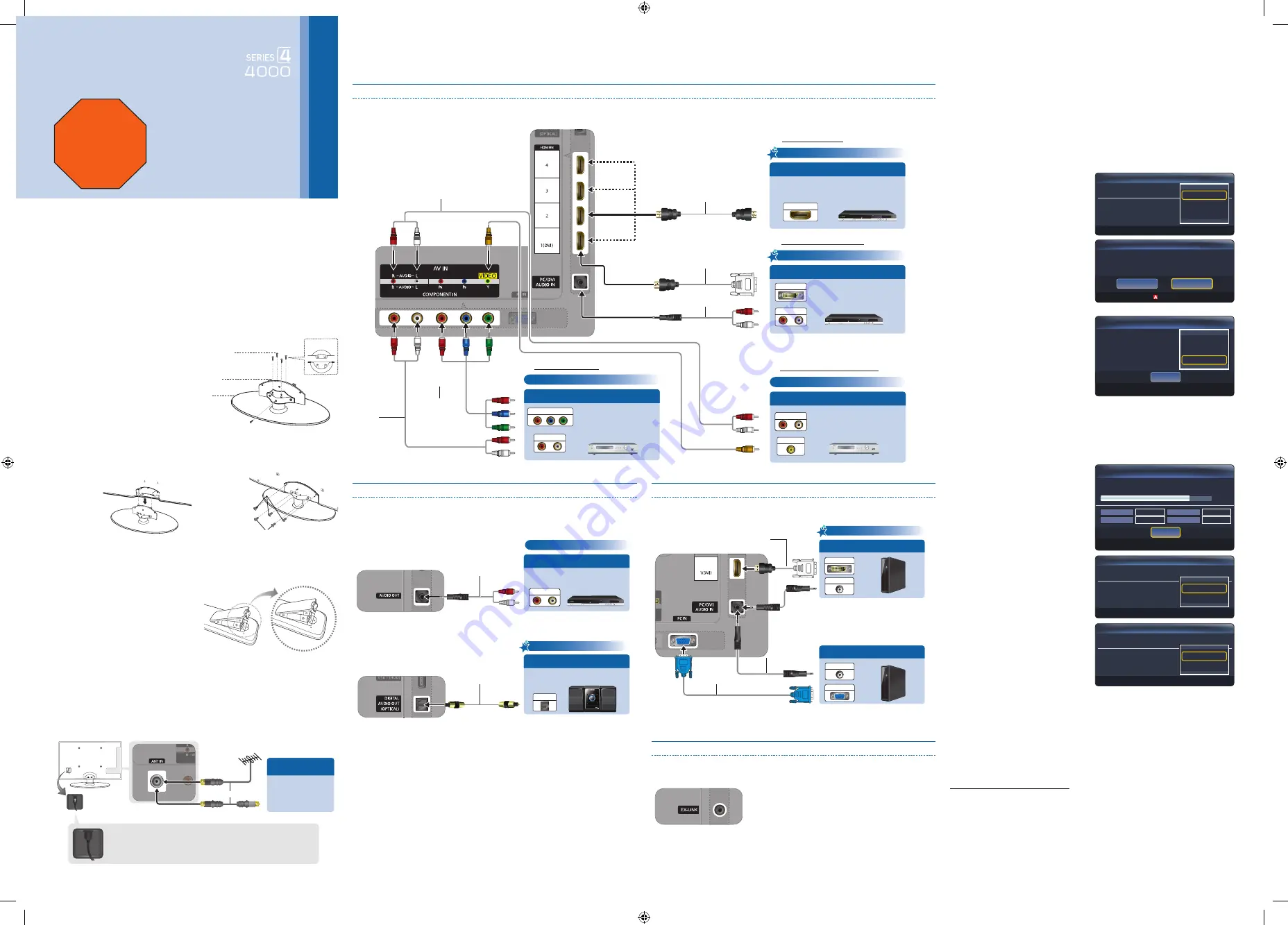
Quick Setup Guide
Congratulations on the purchase of your new Samsung TV.
Read this setup guide to get your TV up and running quickly.
1-800-SAMSUNG (1-800-726-7864)
Samsung Electronics America, Inc.
85 Challenger Road Ridgefield Park, NJ 07660-2112
Samsung Electronics Canada Inc.
55 Standish Court Mississauga, Ontario L5R 4B2
Call Center hours of operation: Mon-Sun, 9:00 AM -12
AM EST.
To register this product, visit: www.samsung.com/
register.
STOP
Please do not return this unit.
If you have problems operating your
TV, call:
1-800-SAMSUNG (1-800-726-7864)
For web support please visit:
www.samsung.com/support
Step 1
: Install the Stand
Follow the steps below to connect the TV to the stand.
✎
NOTE
x
Make sure to distinguish between the front and back of the Stand and
Guide Stand when assembling them.
x
Make sure that at least two people lift and move the LED TV.
x
Stand the product up fasten the screws. If you fasten the screws with the
with the LED tv placed down, it may lean to one side.
[
Do not insert your fingers into the stand base slot of the TV when
installing the stand base.
1
Connect the Guide Stand to the
Stand using four screws
(M4 X L12) as shown.
s
s
s
s
s
Top view
Guide Stand
Screws (M4 X L12)
Stand
Rear
2
With your TV upright, connect the
TV to the Stand as shown.
3
Fasten two screws (M4 X L8) at
position
1
, and then fasten three
screws (M4 X L8) at position
2
.
s
s
s
s
s
1
s
s
s
s
s
2
Step 2
: Install the Batteries into the Remote
To install batteries into your remote
control, follow these steps:
1.
Lift the cover on the back of
the remote upward as shown
in the figure to the right.
2.
Install two AAA batteries.
✎
Make sure to match the
+ and - ends of the batteries to the diagram in the battery compartment.
3.
Replace the cover.
Step 3
: Connect Antenna or Cable
Connecting an audio device (Home Theater, etc.)
Connect your TV to your Home Theater or other audio device to enjoy enhanced
Sound quality.
Connecting a PC
Connect your TV to a PC to use it as a Monitor.
Using an EX-Link Cable Connection
Available Devices : External devices that support EX-Link
EX-LINK
: Connector for service only.
Rear
Front
Step 4
: Connect External Devices
Connecting an AV device (DVD/Blu-ray player, cable/satellite box, etc.)
Use one of the connections below to connect your TV to an external A/V device. We recommend using HDMI for the highest picture quality.
HDMI OUT
AUDIO OUT
DVI OUT
AUDIO OUT
COMPONENT OUT
VIDEO OUT
VIDEO OUT
AUDIO OUT
Using an HDMI Cable
HD connection (up to 1080p)
Best Connection
Device
Using an HDMI to DVI Cable
Very Good Connection
Component connection (up to 1080p)
Device
Good Connection
Lowest Quality Connection
Component connection (up to 1080p)
Audio/Video connection (480i only)
Using a Component Cable
Using an Audio/Video Cable
Device
HDMI Cable (Not Supplied)
HDMI to DVI Cable (Not Supplied)
Audio Cable
(Not Supplied)
Component Cable
(Not Supplied)
Audio Cable
(Not Supplied)
Audio Cable (Not Supplied)
Video Cable
(Not Supplied)
AUDIO IN
OPTICAL
Analog Audio connection
Digital Audio connection
Amplifier / DVD
home theater
Digital Audio System
Using an Audio Cable
Using an Optical Cable
Audio Cable (Not Supplied)
Optical Cable (Not Supplied)
DVI OUT
AUDIO OUT
AUDIO OUT
PC OUT
HD connection
Using an HDMI to DVI Cable
Using an D-Sub Cable
Optical Cable (Not Supplied)
Audio Cable (Not Supplied)
Audio Cable
(Not Supplied)
D-Sub Cable
(Not Supplied)
Device
DVD, Blu-ray player, cable box,
STB satellite receiver, VCR
DVD, Blu-ray player, cable box,
STB satellite receiver, VCR
DVD, Blu-ray player, HD Cable Box, HD
STB (Set-Top-Box) satellite receiver
Step 5
: Run Plug & Play
When you turn on your TV for the first time, it automatically launches the Plug &
Play function. With Plug & Play, you can select the On Screen Display language,
set the clock mode, and launch the TV’s channel memorizing process.
It also displays connection instructions similar to those in this guide.
To navigate while Plug & Play is running, press the Up, Down, Left or Right arrow
buttons on your remote. To make a selection, press the
ENTER
E
button.
To skip a screen, press the
MENU
button. To turn on your TV, press the
POWER
button on the remote or on the TV. To run Plug & Play, follow these steps:
1
Using your remote control, select
the language for the On Screen
Display (OSD), and then press the
ENTER
E
button.
2
Select
Home Use
, and then
press the
ENTER
E
button. If
you select
Store Demo
, the TV
will reset your picture and audio
settings every 30 minutes.
3
Select
Antenna Source
to
memorize. If
Antenna Source
is
Cable
or
Auto
, you must select
Antenna Source
to same type
as your cable system type. After
selecting source, select
Search
;
then press the
ENTER
E
button
on your remote.
✎
Most cable systems are
Standard(STD) systems, If you are
not sure about what kind of cable
system you have, contact your cable company.
✎
If your TV is attached to a cable or satellite box, skip Steps 3 through 5. After
Plug & Play is complete, set your TV to Channel 3 or 4, according to the
directions for your cable or satellite box.
4
The TV memorizes the available
channels. This process can take
up to 45 minutes.
5
After the TV has memorized the
channels, choose the
Clock
Mode
. Select
Auto
if you have
a digital channel in your area.
Select
Manual
if you don’t, or if
you have a cable or satellite box.
When done, press the
ENTER
E
button.
✎
If you select
Manual
, the clock
setting screen appears.
6
Select the daylight savings time
setting:
Off
or
On
, and then press
the
ENTER
E
button.
7
Select the time zone in which
you live, and then press the
ENTER
E
button.
8
After the time zone screen, The connection method for best HD screen
quality is displayed. Press Right arrow button on your remote to view each
screen in succession. Press the Blue button to skip this section.
9
The
Enjoy your TV.
screen appears. Then press the
ENTER
E
button.
If You Want to Rerun Plug & Play
1.
Press the
SOURCE
button on your remote, then select
TV
mode.
2.
Press the
MENU
button on your remote to display the menu.
3.
Press the
▲
or
▼
button to select
Setup
, and then press
ENTER
E
.
4.
Press
ENTER
E
again to select
Plug & Play
.
Previous
U
Move
E
Enter
Select the usage mode.
Store Demo
Home Use
Plug & Play
U
Move
E
Enter
Anrenna Source
:
Digital Cable System
:
Analog Cable System
:
Air
Cable
Auto
Search
Plug & Play
U
Move
E
Enter
Select Language of the OSD.
Menu Language
:
Plug & Play
English
Español
Français
U
Move
E
Enter
Set to daylight saving time.
DST
:
Off
On
Plug & Play
E
Enter
Removing scrambled channel.
DTV Cable 14
76%
DTV Air
0
12
212
52
Air
DTV Cable
Cable
Stop
Plug & Play
U
Move
E
Enter
Set the Clock Mode.
Clock Mode
:
Auto
Manual
Plug & Play
VHF/UHF Antenna
Connect Ant In to
• Wall cable jack
• VHF/UHF Antenna
• Cable or Satellite box
Ant or Cable Out
Use a 75 ohm (round) cable.
or
Make sure the AC power cord is plugged in securely to
the wall outlet and the TV.
Antenna Cable
[QSG]BN68-02662A-01Eng.indd 1
2010-09-03 오후 6:29:51




















