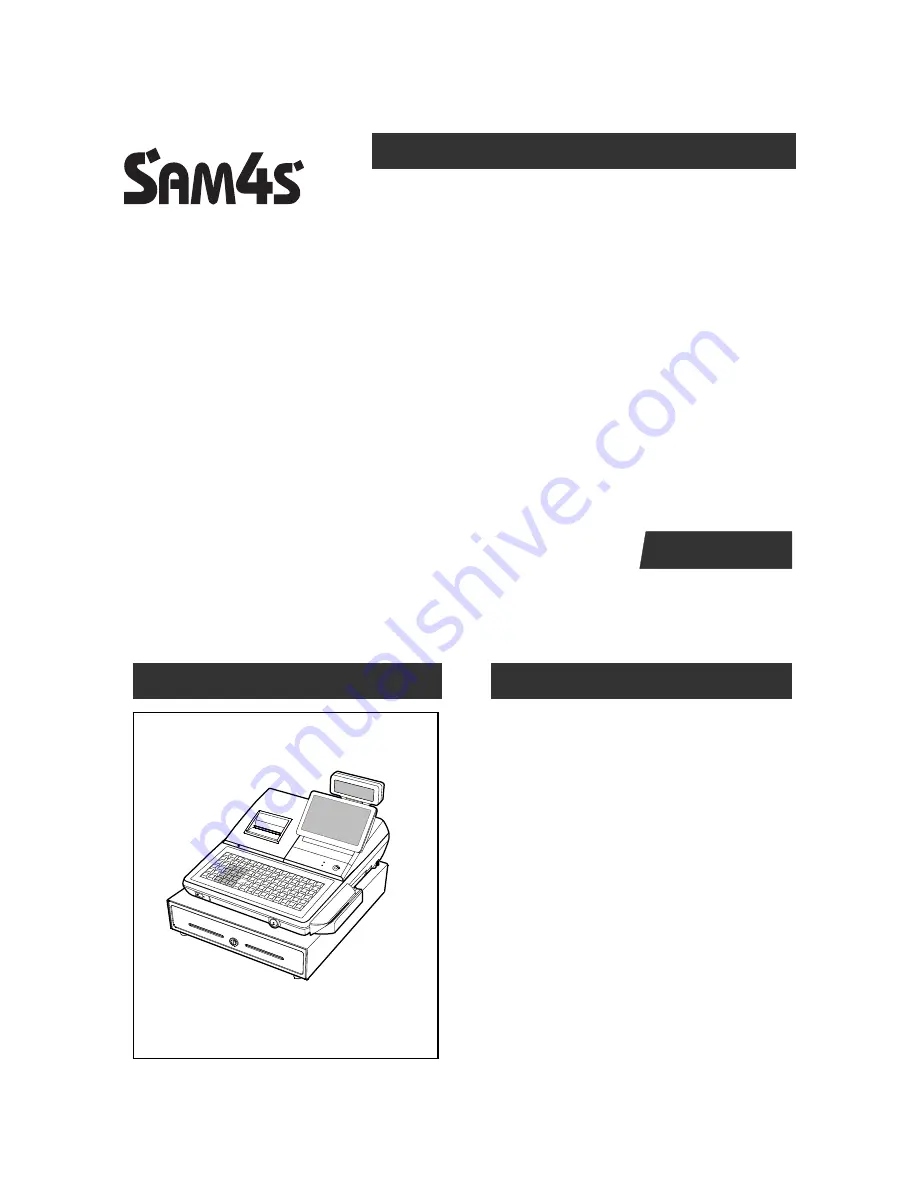
SAP-630 Series
C O N T E N T S
SAP-630 SERIES
POS SYSTEM
Manual
1. Precaution Statements
2. Product Specifications
3. Installation and Operation
4. Disassembly and Assembly
5. Maintenance and Adjustment
6. Troubleshooting
7. Exploded Views and Parts List
8. PCB Layout and Parts List
9. Wiring Diagram
10. Bock Diagram
11. Schematic Diagrams
SERVICE
Summary of Contents for SAP-630 Series
Page 20: ...3 Installation and Operation 3 2 SAM4S SAP 630 SERIES 4 Follow below steps...
Page 22: ...3 Installation and Operation 3 4 SAM4S SAP 630 SERIES 2 Click the APK 3 Click Install...
Page 45: ...3 Installation and Operation SAM4S SAP 630 SERIES 3 27...
Page 64: ...6 Troubleshooting 6 8 SAM4S SAP 630 SERIES MEMO...


































