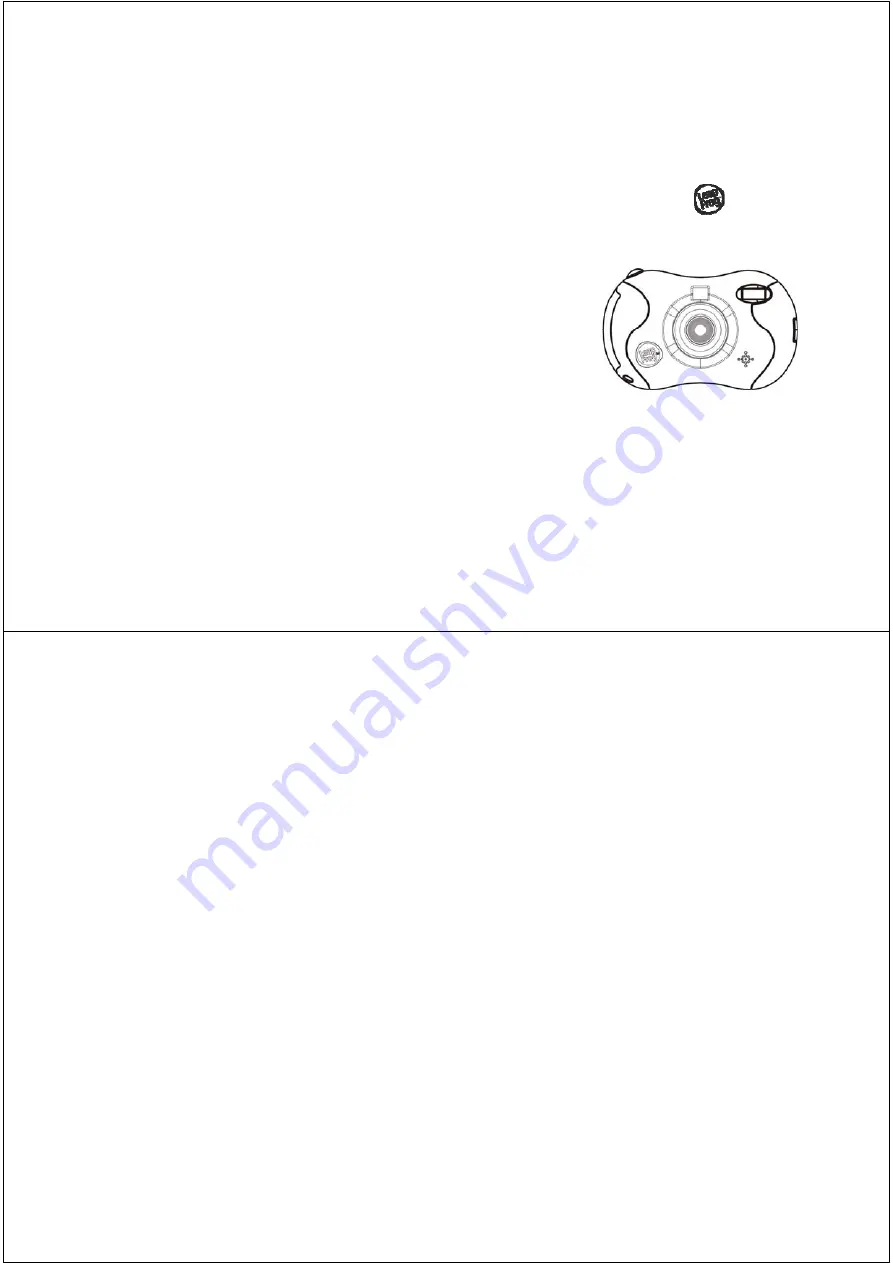
Digital Camera
Owner’s Manual
25012/25010
Please read carefully before using camera and keep manual for future
reference.
1
Table of Contents
Introduction ............................................................................................. 2
What Your Camera Includes: .................................................................. 2
Computer System Requirements for Windows
®
2000/XP ....................... 3
Computer System Requirements for Windows
®
Vista ............................. 3
Computer System Requirements for Mac
®
.............................................. 4
A Quick Look at Your Camera................................................................. 5
Preparing Your Camera for Use.............................................................. 6
Starting Your Camera.............................................................................. 9
The Camera Modes............................................................................... 10
Playback Mode...................................................................................... 11
Installing Click n’ Create Photo Editing Software .................................. 12
Everything You Need to Get the Most from Your Photos
................ 14
Camera Maintenance ............................................................................ 15
Technical Support ................................................................................. 15
Warranty Information............................................................................. 16
Appendix A: Technical Specifications ................................................... 17
Appendix B: Troubleshooting ............................................................... 18




























