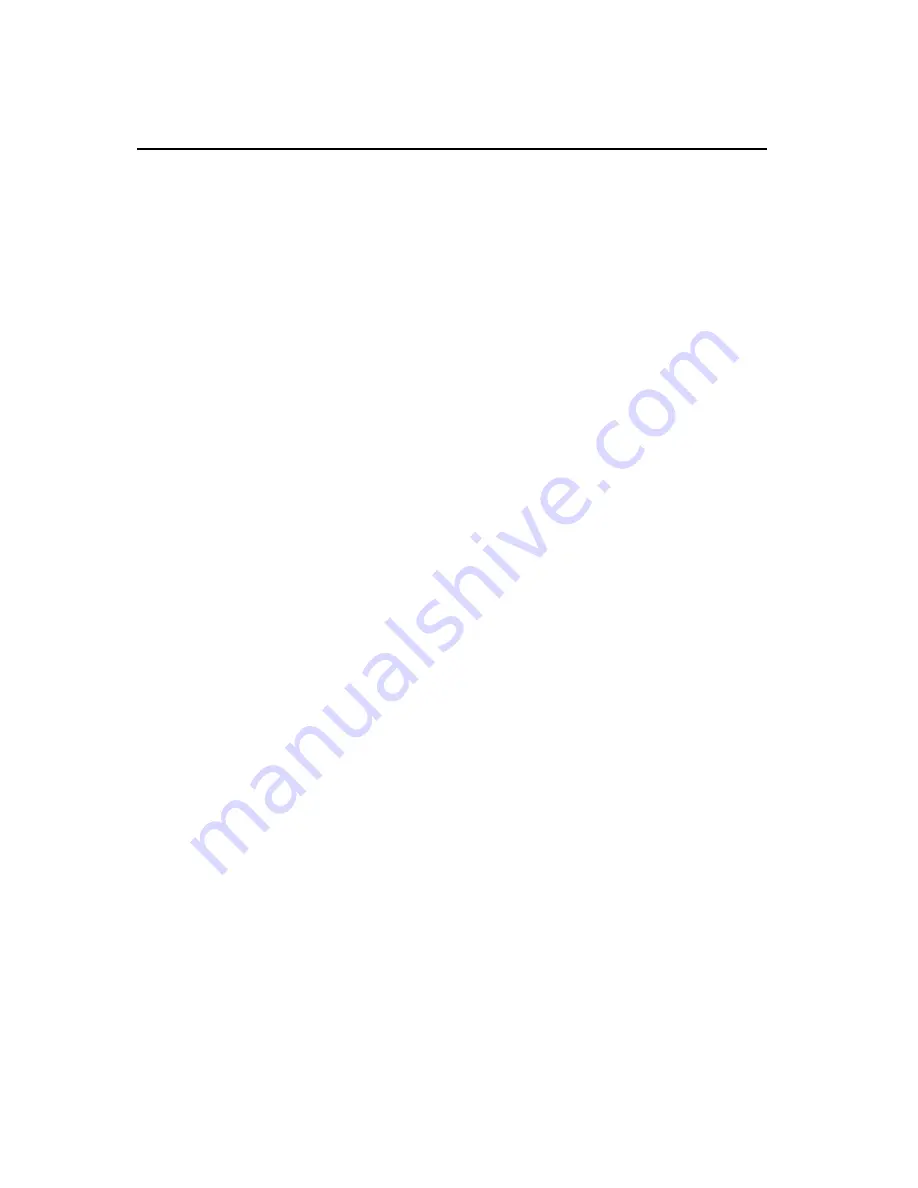
WII GAMESHARK CHEAT SAVES AND MEDIA MANAGER
MANUAL
1) GETTING STARTED
a) Minimum System Requirements
To use Wii GameShark Cheat Saves and Media Manager you must have a PC running Windows 2000, or XP.
It is advisable to have over 500MB of disk space free for storing the various file types that are available
via Wii GameShark Cheat Saves and Media Manager. You will need a CD-ROM drive and one free USB port.
A PC modem and an account with an Internet Service Provider (ISP) or a dial-up Internet connection is
required to use Wii GameShark Cheat Saves and Media Manager.
The Wii GameShark Cheat Saves and Media Manager software works by connecting to an SD card. The
files are converted and copied to the SD card, and can then be inserted into the Wii console SD card slot.
b) Setting up Wii GameShark Cheat Saves and Media Manager for the first time
1.
Insert the Wii GameShark Cheat Saves and Media Manager disc into the CD-ROM drive of your PC
and close the drawer.
2.
After a few seconds, the installation launch panel will appear. If the launch panel does not
automatically appear, double-click on the My Computer Icon, and then double-click on the CD-
ROM icon. Now double-click on the
setup.exe
file to bring up the launch panel.
3.
Follow the on-screen prompts to install Wii GameShark Cheat Saves and Media Manager onto your
PC.
c) Connecting to your SD Card.
1.
Insert your SD Card into a card reader that is connected via USB to your PC, or to a built in SD
card reader on your laptop/PC.
2.
Double-click the Wii GameShark Cheat Saves and Media Manager icon on your PC desktop to start.
d) Registration process
1.
When launching the application for the first time you’ll be guided through the registration
process.
2.
In order to register please ensure you have an active internet connection. Insert your email
address, chosen password and Product Key (this can be found on the Mcard included with this
product) into the User Configuration section, and click “OK” to register the Wii GameShark Cheat
Saves and Media Manager.
3.
Once the product has been registered correctly a confirmation message will appear. You can now
use all the functions within the application.
2) AN OVERVIEW OF THE WII GAMESHARK CHEAT SAVES AND MEDIA MANAGER
INTERFACE
Wii GameShark Cheat Saves and Media Manager creates a single point interface for all your Wii related
media. New media files can be added quickly and easily and your movies, music, photos and game saves
are all accessible via a single application. When you first start your Wii GameShark Cheat Saves and
Media Manager software, you will be presented with an interface consisting of two different panels as
shown below. Details of each panel and its functions are explained in more detail below:
a) PC Panel
This is the left panel that displays all the Gamesave, Photo, Music and Video files stored on your PC. The
files are stored in folders so you can identify and manage your own files by simply grouping them
together.
b) Memory Stick Panel
This is the Panel on the right and displays the files that are stored on your connected SD card.
Содержание WII GAMESHARK CHEAT SAVES AND MEDIA MANAGER
Страница 15: ......

































