Reviews:
No comments
Related manuals for 2985-SX

LH71A
Brand: Magnescale Pages: 338

Shelleysteel SCFM-50
Brand: Delfield Pages: 2

H7BR Series
Brand: Omron Pages: 22

PRIMO-P2
Brand: Yoosol Electronics Pages: 20

MONiMAX7600TA
Brand: Nautilus Hyosung Pages: 31

LC2H Series
Brand: Panasonic Pages: 8
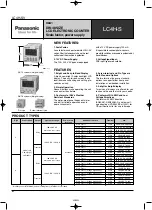
LC4H-PS-R4-AC240V
Brand: Panasonic Pages: 11

AEROCET 531S
Brand: Met One Instruments Pages: 32

Versacount II+
Brand: V-TEK Pages: 2

NCT08-02
Brand: TSUJI ELECTRONICS Pages: 16

S-1100 Series
Brand: Semacon Pages: 16

COUNTIS ATd
Brand: socomec Pages: 46

GPM-312-A
Brand: Green Pages: 2

















