SAFELINE INC
Safeline Business Center
6005 Benjamin Road
Tampa, Florida 33634 USA
Tel: 813 889 9500 / 800 447 4439
Fax: 813 881 0840
Web Site: www.metaldetection.com
Email: [email protected]
Summary of Contents for Signature
Page 16: ......
Page 26: ...INSTALLATION 10 4618 021 Fig 5 Typical Metal Detector Conveyor ...
Page 31: ...INSTALLATION 4618 021 15 Fig 10 Cable Gland Assemblies for Power Supply Unit ...
Page 52: ...OPERATING INSTRUCTIONS 36 4618 021 Fig 14 Supervisor Mode Flow Chart ...
Page 55: ...OPERATING INSTRUCTIONS 4618 021 39 Fig 15 Engineer Mode Flow Chart ...
Page 71: ...OPERATING INSTRUCTIONS 4618 021 55 Fig 16 Pack Sensor Mode Flow Chart ...
Page 82: ...OPERATING INSTRUCTIONS 66 4618 021 Fig 18 QA Inspector And Operator Flow Chart ...
Page 92: ...OPERATING INSTRUCTIONS 76 4618 021 Fig 19 Viewing Mode Flow Chart ...