Reviews:
No comments
Related manuals for RN2

affordable car navigation
Brand: Garmin Pages: 40

ST240
Brand: SunTech Pages: 7

WGT-168
Brand: Wintec Pages: 34

CVUK-TR32
Brand: Chinavision Pages: 14

CLT600
Brand: Extech Instruments Pages: 30

HawkEye 7200
Brand: Blue Sky Network Pages: 3

NavOne V3.0
Brand: XAiOX Pages: 13
SPEED TRACKER
Brand: Traffic Logix Pages: 27

GT300
Brand: GPS Pages: 13

GPS 12H
Brand: Garmin Pages: 12

GPS 15
Brand: Garmin Pages: 28

Golf Logix
Brand: Garmin Pages: 38

GPS 10 Deluxe
Brand: Garmin Pages: 52
PocketTracker 1442
Brand: Teletype Pages: 5
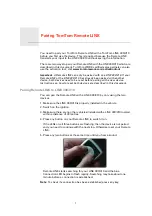
LINK
Brand: TomTom Pages: 5

GO Professional 6250
Brand: TomTom Pages: 8

FreeBird 35.9
Brand: Lark Pages: 46

OCB-GT-03i
Brand: OCB Pages: 23

















