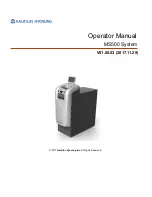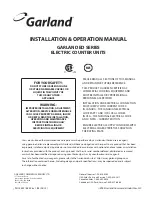Summary of Contents for alpha 6000ML
Page 1: ......
Page 6: ...CONTROL LOCK KEY MODE KEYBOARD ...
Page 20: ...LCD Press ENTER ...
Page 114: ......
Page 115: ......
Page 1: ......
Page 6: ...CONTROL LOCK KEY MODE KEYBOARD ...
Page 20: ...LCD Press ENTER ...
Page 114: ......
Page 115: ......