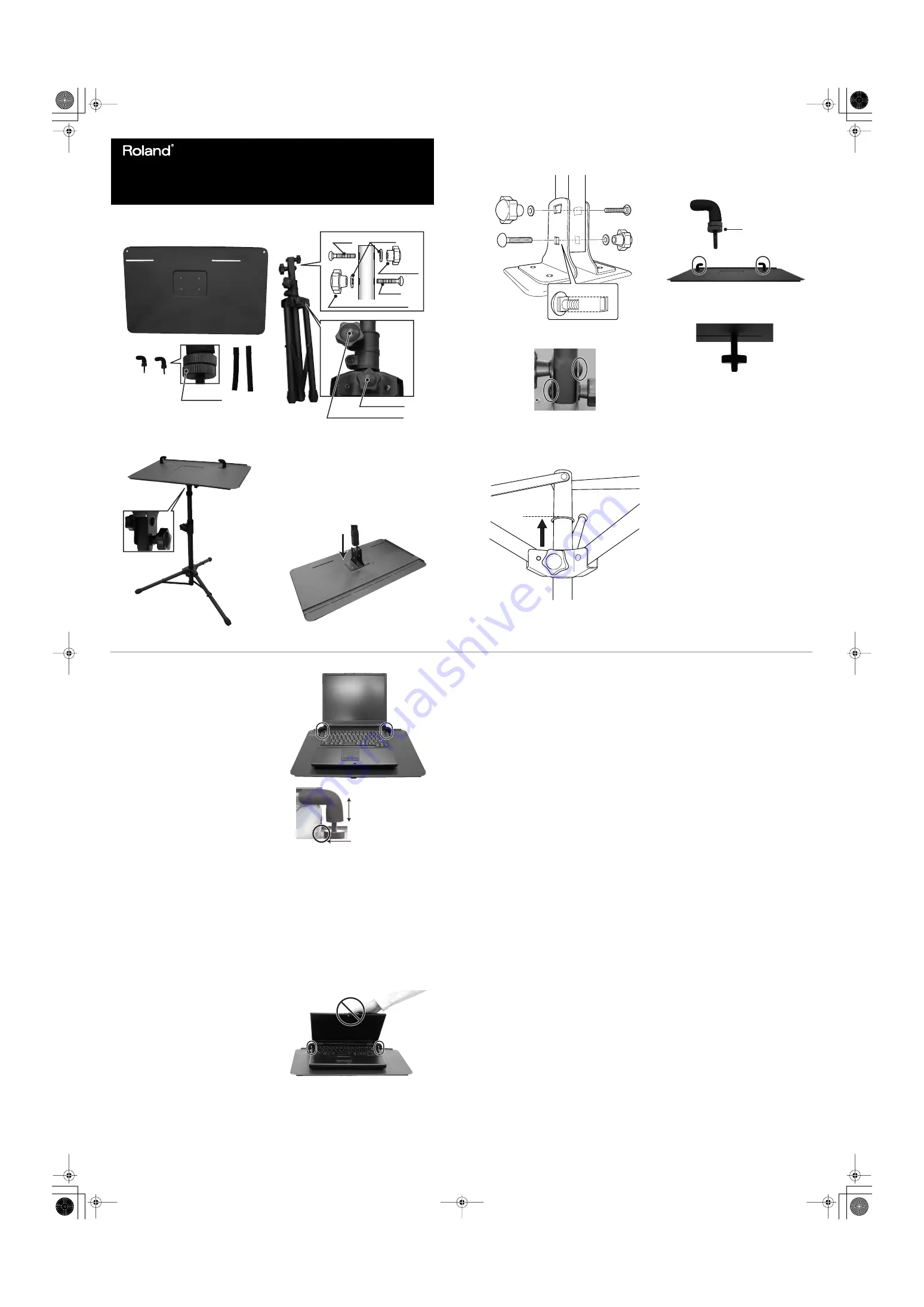
Copyright
©
2009 ROLAND CORPORATION
All rights reserved. No part of this publication may be reproduced in any form
without the written permission of ROLAND CORPORATION.
Check the included items
overall.eps
How it should look when
assembled
overall.eps
Assembly
1.
Attach the tripod to the board.
1) Remove the angle adjustment knob, the
small knob, and the washers and bolts from
the upper portion of the tripod.
* Do not remove the height adjustment knob or the
tripod knob.
2) Pla-ce the board as shown in the illustration
below, and insert the tripod.
setboard.eps
Owner’s Manual
SS-PC1
SUPPORT STAND
FOR PC
Before using this unit, carefully read the sections entitled: “USING THE UNIT SAFELY” and
“IMPORTANT NOTES”(separate document). These sections provide important information
concerning the proper operation of the unit. Additionally, in order to feel assured that you have
gained a good grasp of every feature provided by your new unit. Owner’s Manual should be
read in its entirety. The manual should be saved and kept on hand as a convenient reference.
Board
Stoppers
Cable ties
Tripod
Height adjustment knob
Tripod knob
Round nuts
Angle adjustment knob
Bolt
Bolt
Washer
Small knob
3) Use two bolts,
washers and knobs to attach
the tripod as shown in the illustration below.
* As shown in the illustration below, insert the bolts
in alternate directions, with the small knob below.
setknob.eps
* Make sure that there are no gaps at the locations
shown in the illustration below.
setknobs.eps
4) Fully extend the tripod, and tighten the
tripod knob.
* Be careful not to pinch your fingers when
extending the tripod.
* Do not remove the tripod knob.
legs.eps
5) Place the tripod upright.
2.
Attach the stoppers to the board.
1) Remove the round nut attached to each
stopper, and insert the stoppers into the
oblong holes in the board.
* If you’ll be mounting a thin notebook computer on
the stand, remove the upper round nuts as well.
stopper-e.eps, direction-stop.eps
2) Temporarily fasten to the board by lightly
tightening the lower round nut that you
removed.
3.
Adjust the direction of the legs, and the
height and direction of the board.
1) Place the tripod legs so that they will not be
in your way.
2) Loosen the height adjustment knob. Set the
board at the desired height and direction,
and firmly tighten the height adjustment
knob.
* If you need to change the height, use your hand to
support the board from below so that it does not
drop down, and then loosen the height adjustment
knob.
Angle adjustment
knob
Small knob
Extend it all the way
to the ring
Remove the
round nut
Installation
The SS-PC1 can support an item within the
following ranges of width, depth, height, and
weight.
•
Width:
200–390 mm
7-7/8–15-3/8 inches
•
Depth
up to 300 mm
up to 11-13/16 inches
•
Height: 21–41 mm
7/8–1-5/8 inches
•
Weight: up to 4 kg
up to 8 lbs 14 oz
*
Roland will not be liable for any damage that may
occur to an item placed on the stand if the stand
falls over, nor for any consequential damage that
may occur.
As an example, here’s how to attach a notebook
computer to the stand.
Attaching a notebook computer
*
It may not be possible to mount some designs of
notebook computer.
*
The location of the CD-ROM drive or other disc
insertion slot will depend on the design of your
notebook computer. Insert the disc you're using
into your computer before attaching the computer
to the SS-PC1.
1.
Place your notebook computer on the board.
1) Loosen the two stoppers, and place your
notebook computer as close to the center as
possible.
* If you'll be using a mouse, place the computer as
close to the center as possible while still allowing
space for yourself to operate the mouse.
2) Open the screen of your notebook computer,
adjust the height of each stopper by
loosening the round nut appropriately for
the thickness of your computer, and then
fasten it in place.
* If the height is inappropriate, your notebook
computer may slide out from the stoppers, or the
portion held by the stoppers may break. Please use
caution.
* Depending on the design of your notebook
computer, the stoppers may prevent you from
inserting the power plug, connectors, or CD-ROM
discs. If so, adjust the location at which your
computer is fastened.
* If the stopper is too close to your notebook
computer, the round nut may scratch your
computer. Please use caution.
setpc1.eps, setpc2_e.eps
2.
Adjust the angle of the board.
1) Loosen the angle adjustment knob and set
the angle as desired.
* You can tilt the board in a range of ±5 ˚from the
horizontal position.
2) Firmly tighten the angle adjustment knob.
3.
Use cable ties to bundle any connected
cables and fasten them to the stand.
* To avoid damaging your notebook computer,
do not fold down its screen while the computer
is still held by the stoppers.
stopclose.eps
* To prevent your notebook computer from
falling, do not move it or adjust the height while
it is still on the stand.
Leave a bit of space
Loosen the round nut
to adjust the height
Specifications
SS-PC1 : SUPPORT STAND FOR PC
Dimensions:
Width:
640 mm
25-1/4 inches
Depth:
555 mm
21-7/8 inches
Height: 600–950 mm
23-5/8–37-7/16 inches
(height of mounting surface)
*
Includes the tripod.
Weight:
3.5 kg
7 lbs 12 oz
Size of notebook computers that can be
mounted:
Up to B4 size
Width:
200–390 mm
7-7/8–15-3/8 inches
Depth:
up to 300 mm
up to 11-13/16 inches
Height: 21–41 mm
7/8–1-5/8 inches
(not including screen)
*
It may not be possible to mount some designs of
notebook computer.
Weight capacity:
4 kg
8 lbs 14 oz
962a
*
In the interest of product improvement, the
specifications and/or appearance of this unit are
subject to change without prior notice.
SS-PC1_e2.fm 1 ページ 2009年1月14日 水曜日 午後4時29分




















