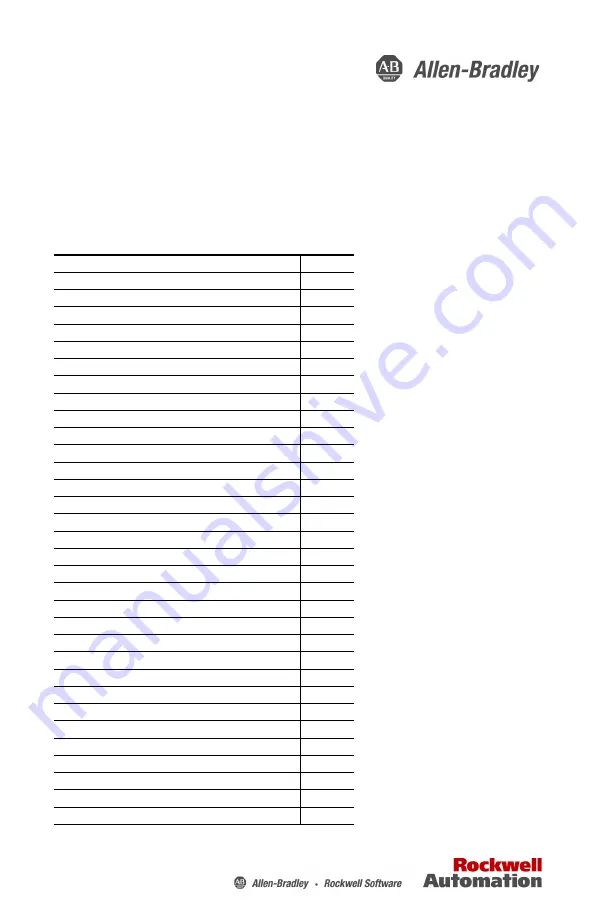
Installation Instructions
Original Instructions
Industrial Computers for Hazardous Locations
Series H
Catalog Numbers 6181X-12A2SW71DC, 6181X-00N2SW71DC, 6181X-12A2SWX1DC,
6181X-00N2SWX1DC, 6181X-12P2SWX1DC
Topic
Page
Mounting Clearance Requirements
Tools for Computer Installation
Accessories and Replacement Parts
Electrostatic Discharge Precautions
Tools for Component Replacement


































