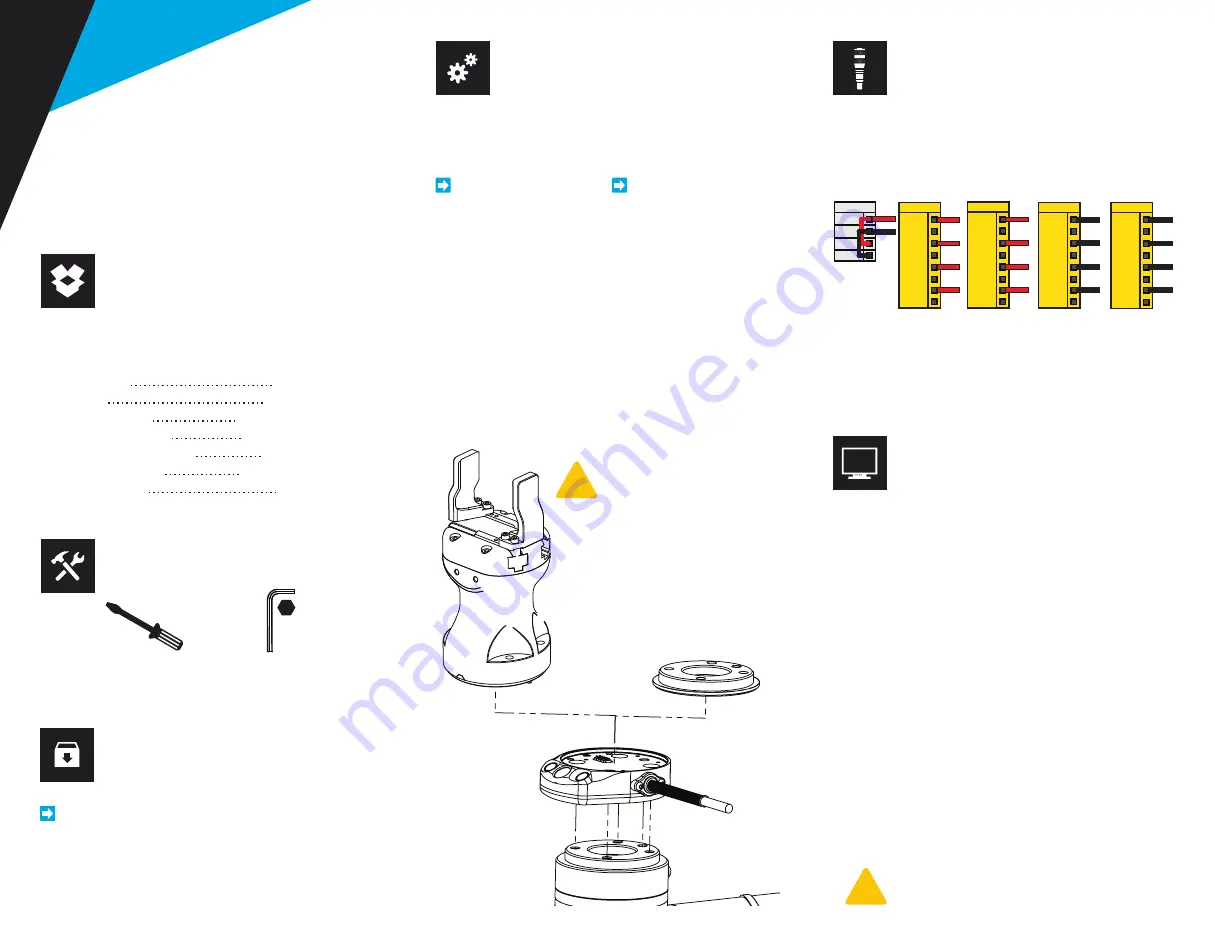
1.WHAT IS SUPPLIED?
Standard upon delivery of a Wrist Camera kit
for Universal Robots:
(RWC-CAM-001)
(RWC-TOOL-062)
(ACC-CALIB-BOARD)
(ACC-TEACH-BACK)
(ACC-USB-4-HUB)
(ACC-USB-DONGLE)
(ACC-USB-16G)
Wrist Camera
Tool plate
Calibration board
Color background
4-port USB hub splitter
USB license dongle
16 Gb USB stick
Necessary hardware
6.SOFTWARE INSTALLATION
5.WIRING
4.MOUNTING
Visit
support.robotiq.com
This step-by-step guide will allow you to install and
test your Wrist Camera on a UR3, UR5 or UR10
Universal Robots with an e-Series controller.
3.GET THE LATEST
• Download and uncompress the content of the
corresponding
UCC-X.X.X
version directly on the
provided 16 Gb USB stick (ACC-USB-16G).
• Get the latest instruction manual.
• Have the 16 Gb USB stick (ACC-USB-16G) at hand that
contains the
UCC-X.X.X
uncompressed content (see step 3).
• With the controller on, insert the 16 Gb USB stick in the
4-port USB hub.
• On the teach pendant, tap the
triple bar icon
in the
upper right corner of the teach pendant and select the
System
menu in the left pane.
• Tap the
URCaps
submenu and then tap the
+
sign at
the bottom of the screen.
• Open
Robotiq_Wrist_Camera-X.X.X.urcap
from
the USB stick. Tap the
Restart
button.
• When PolyScope reopens, tap the
Installation
button.
• Select the
URCaps
menu in the left pane and tap the
Camera
button.
• Go to the
Dashboard
to verify the system status and
tap the
Install
button.
• Wait for the vision server to be installed and for the
vision system to start.
• Connect the red wire of the device cable to a 24V pin of
the robot controller.
• Connect the black wire of the device cable to a 0V pin
of the robot controller.
• Connect the 4 ports USB hub (ACC-USB-4-HUB) to the
robot controller.
• Connect the Wrist Camera’s USB cable in the USB hub.
• Connect the USB license dongle (ACC-USB-DONGLE)
in the USB hub.
• Place the Wrist Camera (RWC-CAM-001) on the robot
arm. Align the dowel pin.
THANK YOU FOR
CHOOSING ROBOTIQ
!
!
DO NOT REMOVE THE 16 GB USB STICK
AND THE USB LICENSE DONGLE, EVEN AFTER
THE INSTALLATION HAS BEEN COMPLETED.
Option 1 :
(Screws provided)
Option 2 :
(Screws not provided)
LEAVE ENOUGH EXCESS CABLE
TO ALLOW FULL ROBOT
MOVEMENT.
Option 1 :
• Fix the camera on the
robot arm using the
provided M6 X 12mm
(RWC-UR) screws and
lock washers.
• Mount the gripper
directly on the Wrist
Camera using the
provided M5 X 35mm
(CPL-C3-B) screws and
lock washers.
Option 2 :
• Place the tool plate
(RWC-TOOL-062) on
the camera. Align the
dowel pin.
• Fix the end effector on
the robot arm, through
the tool plate and the
camera, using M6
screws. The use of a
dowel pin for alignment
is recommended.
2 mm
Slotted Screwdriver
2.TOOLS YOU’ll NEED
4 mm
Hex Key
Power
PWR
GND
24V
0V
24V
CI0
24V
CI1
CI3
24V
CI2
24V
CI
24V
CI4
24V
CI5
CI7
24V
CI6
24V
CI
0V
CO0
0V
CO1
CO3
0V
CO2
0V
CO
0V
CO4
0V
CO5
CO7
0V
CO6
0V
CO




















