Reviews:
No comments
Related manuals for AirLink 9900 NXP

IG5005
Brand: iGenix Pages: 6

SiXRPTRA
Brand: ADT Pages: 4

Coolant
Brand: Webasto Pages: 12
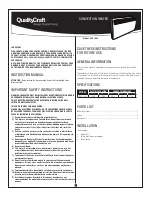
QCC-1000
Brand: QualityCraft Pages: 3

termo 30
Brand: Talhu Oy Pages: 11

UHM-786
Brand: UNITED Pages: 5

HD-FL Series
Brand: Delta Thermie Pages: 21

SOFTY 6,8kW
Brand: NARVI Pages: 40

i4H-RP-2SN
Brand: i4Home Pages: 2

SHOPHEATER
Brand: Mark Pages: 80

UHB-878
Brand: UNITED Pages: 9

TUNSTALL Double
Brand: Eastbrook Pages: 4

BRIZA 041
Brand: Jaga Pages: 12

050-HA-50070
Brand: DELLA Pages: 14

LDHR062-150KB-S
Brand: Warmfloor24 Pages: 29

MHD 15
Brand: Maico Pages: 20

OH Antares 1000
Brand: UFESA Pages: 68

HomeHeat H300/KIP30B
Brand: Hotass Saunas Pages: 15

















