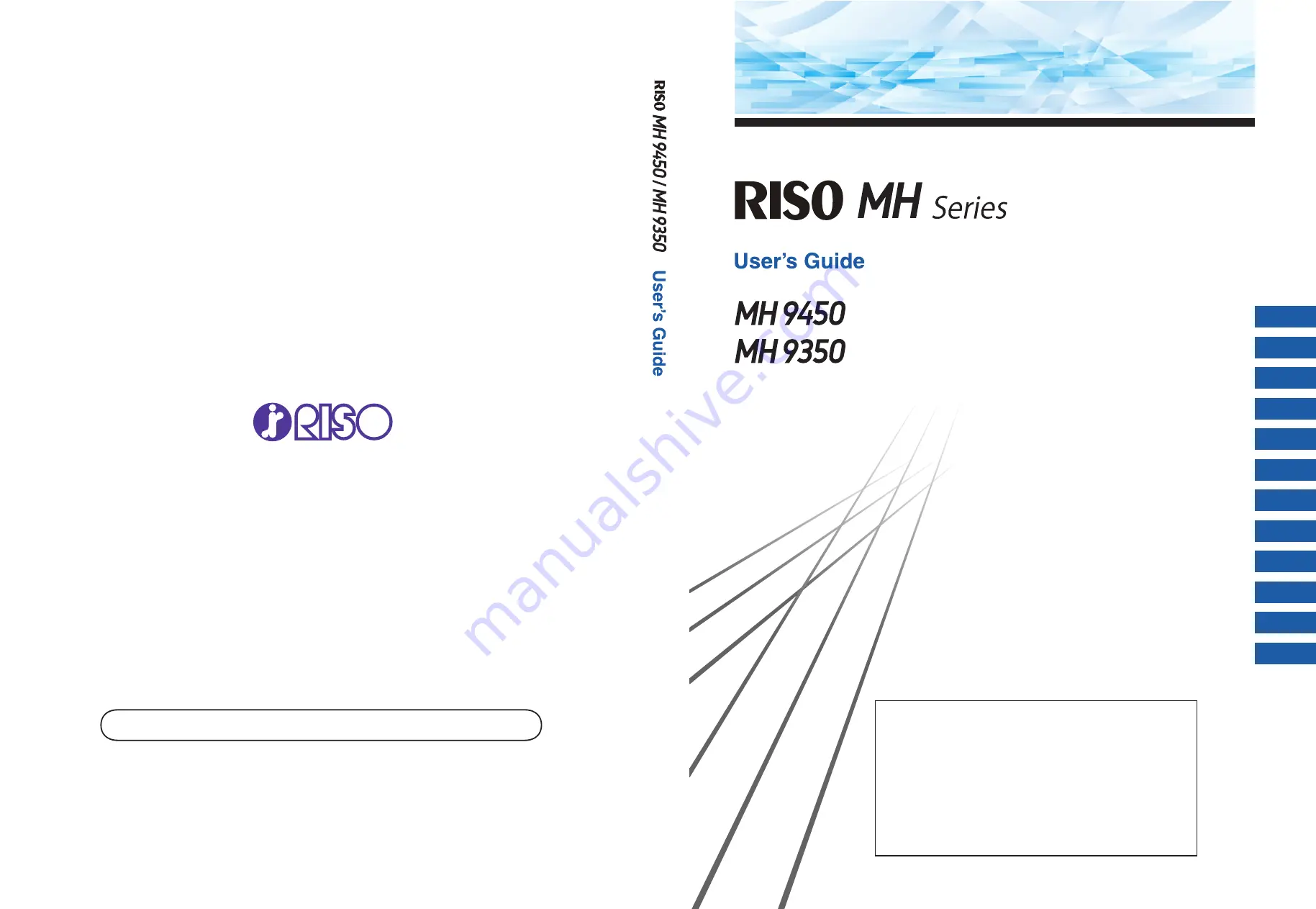
Please contact the following for supplies and service:
2021/11
About This Machine
Basic Operations
Functions for Master Making
Functions for Printing
Useful Functions
Functions for Scanning
Setting the Operation Conditions
RISO Console
Replacing Consumables
Maintenance
Troubleshooting
Appendix
069-36005
1
2
3
4
5
6
7
8
9
10
11
12
The “RISO MH9450/9350 Basic Guide”, which supports the Read
Out Loud feature in Adobe Acrobat Reader, is stored in the
attached “RISO Printer Driver” DVD-ROM.
It contains excerpts from the User’s Guide (this guide) explaining
the basic operations for printing using paper originals.
Directory:
\Manual\MH9x5x_BasicGuide.pdf
Recommended operating environment for Read Out Loud:
– Windows 10
– Adobe Acrobat Reader DC
Summary of Contents for MH 9350
Page 21: ...Chapter 1 19 1 About This Machine ...
Page 31: ...29 2 Chapter 2 Basic Operations ...
Page 53: ...51 3 Chapter 3 Functions for Master Making ...
Page 97: ...95 4 Chapter 4 Functions for Printing ...
Page 109: ...107 5 Chapter 5 Useful Functions ...
Page 130: ...Chapter 5 Useful Functions 128 ...
Page 131: ...129 6 Chapter 6 Functions for Scanning ...
Page 137: ...135 7 Chapter 7 Setting the Operation Conditions ...
Page 159: ...157 8 Chapter 8 RISO Console ...
Page 165: ...163 9 Chapter 9 Replacing Consumables ...
Page 177: ...175 10 Chapter 10 Maintenance ...
Page 181: ...179 11 Chapter 11 Troubleshooting ...
Page 205: ...203 12 Chapter 12 Appendix ...
Page 215: ...Chapter 12 Appendix 213 12 V View edit 48 W WAKE UP key 23 Z Zoom 71 ...





















