Reviews:
No comments
Related manuals for RF-AC-1080P

HX Series
Brand: DataSafe Pages: 4

EVO-12-NID
Brand: Oncam Pages: 2

Q6000-E
Brand: Axis Pages: 30

P-TP-100-B
Brand: PROAIM Pages: 4

CVSH-I107
Brand: chinavasion Pages: 2

HS-CW8302
Brand: Hi Sharp Pages: 3

MT190GOA4
Brand: Manfrotto Pages: 2

NA-D7100
Brand: Nauticam Pages: 30

Data MX
Brand: Pentax Pages: 37

DPD24DL
Brand: Digimerge Pages: 14

EX-25
Brand: Olympus Pages: 2

Vision CAM-37
Brand: Connects2 Pages: 2

Data Back D35
Brand: Minox Pages: 1

Vehicle Video Recorder
Brand: Vacron Pages: 35

LEpee 1839
Brand: MB&F Pages: 16

ABL-36025P
Brand: Aegis Pages: 2

MY2500
Brand: Myria Pages: 24
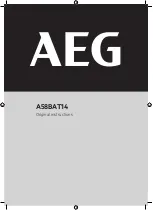
A58BAT14
Brand: AEG Pages: 8

















