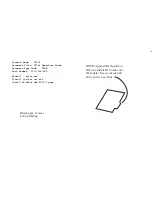Remotec Z-Thermostat, User Manual
The Remotec Z-Thermostat offers effortless temperature control in your home. Stay cozy with its advanced features and sleek design. For complete setup and optimization, download the comprehensive User Manual for free from our website manualshive.com, providing you with easy access to step-by-step instructions and all the information you need.