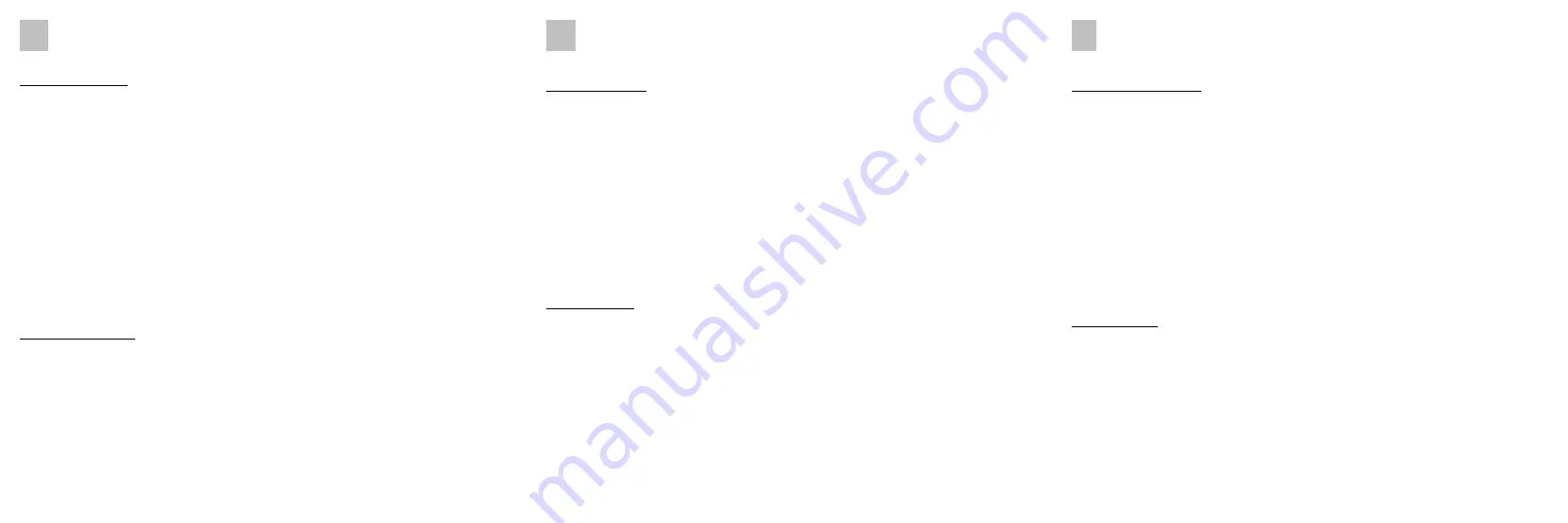
DE
KURZANLEITUNG - reflecta VideoCapture Set USB
Geräte verbinden:
USB:
Schließen Sie den USB-Anschluss des Geräts an eine verfügbare USB-Buchse Ihres
Computers an. Das Gerät wird automatisch als „Kamera“
AV TO USB2.0
erkannt.
AUDIO:
(rot und weiß) - Verwenden Sie das Cinch-Kabel, um dessen linken und rechten
Audioeingänge mit den linken und rechten Audioausgängen Ihres Wiedergabegeräts zu
verbinden. Stellen Sie sicher, dass die Farben richtig übereinstimmen - Rot zu Rot (rechter
Kanal), Weiß zu Weiß (linker Kanal).
COMPOSITE VIDEO
(gelb): - Verwenden Sie das Cinch-Kabel, um diesen Eingang mit dem
Composite-Video-Ausgang Ihres Wiedergabegeräts zu verbinden.
S-VIDEO
(schwarz): - Verwenden Sie das S-Video-Kabel, um diesen Eingang mit dem
S-Video-Ausgang Ihres Wiedergabegeräts zu verbinden. Schließen Sie Composite-Video und
S-Video nicht gleichzeitig an!
SCART:
Wenn Ihr Wiedergabegerät nur über einen Scart-Ausgang verfügt, verwenden Sie
bitte den beiliegenden Scart-Adapter mit dem Schalter in Stellung „OUT“.
Videos aufnehmen:
Zur Aufnahme Ihrer Videos kann jede Software verwendet werden, die es ermöglicht, von
USB-Kameras aufzunehmen, z.B. die Windows10
KAMERA-APP
oder der
VLC-Player
.
Die beiliegende Software
honestech VHS to DVD 3.0 SE
(für Windows) bietet sich
insbesondere zum Erstellen von DVDs an.
Am
Mac
empfiehlt sich die Verwendung des QuickTime Players. Sie finden die Software
unter „
Programme
“ -
QuickTime Player
. Klicken Sie auf das Menü „
Datei
“ und wählen Sie
„
Neue Filmaufnahme
“. Klicken Sie auf das Dropdown-Feld neben dem roten
Aufnahmesymbol und wählen Sie unter
Kamera
und
Mikrofon
AV TO USB2.0
aus. Starten
Sie Ihr verbundenes Wiedergabegerät und klicken Sie auf den roten Aufnahmeknopf.
EN
QUICK START GUIDE - reflecta VideoCapture Set USB
Connect Devices:
USB:
Connect the device's USB port to an available USB port on your computer. The device
is automatically detected as "Camera"
AV TO USB2.0
.
AUDIO
(red and white): - Use the RCA cable to connect its left and right audio inputs to the
left and right audio outputs of your playback device. Make sure the colors match correctly -
red to red (right channel), white to white (left channel).
COMPOSITE VIDEO
(yellow): - Use the RCA cable to connect this input to the Composite
Video output of your playback device.
S-VIDEO
(black): - Use the S-Video cable to connect this input to the S-Video output of your
playback device. Do not connect Composite Video and S-Video at the same time!
SCART:
If your playback device only has a scart output, please use the enclosed scart
adapter with the switch in the "OUT" position.
Record Videos:
For recording your videos, any software that allows to record from USB cameras, e.g.
Windows10
CAMERA
APP or VLC Player, can be used.
The enclosed software
honestech VHS to DVD 3.0 SE
(for Windows) is particularly suitable
for creating DVDs.
Using
Mac
OS, we recommend QuickTime Player for easy use. You can find the software
under "
Programs
" - QuickTime Player. Click on the "
File
" menu and select "
New Movie
Recording
". Click the drop-down box next to the red record icon and under
Camera
and
microphone
, select
AV TO USB2.0
. Start your connected player and click the red record
icon.
ES
GUÍA RÁPIDA - reflecta VideoCapture Set USB
Conectar dispositivos:
USB:
conecte el puerto USB del dispositivo a un puerto USB disponible en su PC. El
dispositivo se detecta automáticamente como "Cámara"
AV TO USB2.0
.
AUDIO:
(rojo y blanco): use el cable RCA para conectar sus entradas de audio izquierda y
derecha a las salidas de audio izquierda y derecha de su dispositivo de reproducción.
Asegúrese de que los colores coincidan correctamente: rojo con rojo (canal derecho),
blanco con blanco (canal izquierdo).
COMPOSITE VIDEO
(amarillo): use el cable RCA para conectar esta entrada a la salida de
video compuesto de su dispositivo de reproducción.
S-VIDEO
(negro): utilice el cable S-Video para conectar esta entrada a la salida S-Video de
su dispositivo de reproducción. ¡No conecte Video compuesto y S-Video al mismo tiempo!
SCART:
Si su dispositivo de reproducción solo tiene una salida de euroconector (Scart),
utilice el adaptador de euroconector incluido con el interruptor en la posición "OUT".
Grabar videos:
Para grabar videos, cualquier software que permita grabar desde cámaras USB se puede
usar, e. g. la APP «
CAMERA
» de Windows10 o el Player
VLC
.
El software adjunto
honestech VHS to DVD 3.0 SE
(para Windows) es particularmente
adecuado para crear DVD.
Con
Mac OS
, recomendamos
QuickTime Player
para un uso fácil. Puede encontrar el
software en "
Programas
" - QuickTime Player. Haga clic en el menú "
Archivo
" y seleccione
"
Nueva grabación de película".
Haga clic en el cuadro desplegable junto al icono de
grabación rojo y en
Cámara
y
micrófono
, seleccione
AV TO USB2.0
. Inicie su reproductor
conectado y haga clic en el icono de grabación rojo.




















