Reviews:
No comments
Related manuals for RS9113 EVB

DTV-05C
Brand: Datavan Pages: 15

845 Ultra
Brand: MSI Pages: 96

NU792V
Brand: JETWAY Pages: 45

X11DPX-T
Brand: Supermicro Pages: 256

SERVER SYSTEM SR2500AL
Brand: Intel Pages: 210

MI836F
Brand: IBASE Technology Pages: 81

X10DRT-H
Brand: Supermicro Pages: 111

EPIA LN-Series
Brand: VIA Technologies Pages: 15

EVK-LILY-W1
Brand: Ublox Pages: 2

D845EPI
Brand: Intel Pages: 87

GA-8ST800
Brand: Gigabyte Pages: 92

73-30130-00877-9
Brand: Kvaser Pages: 16

uPD168804
Brand: NEC Pages: 16

AB-050-FX3-U
Brand: NEC Pages: 40

K0RE81
Brand: NEC Pages: 10
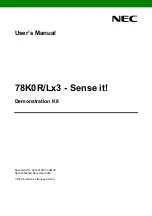
78K0R/L 3 Sense it! Series
Brand: NEC Pages: 49

QB-MINI2-EE
Brand: NEC Pages: 12

EV-K0-HCD
Brand: NEC Pages: 19

















