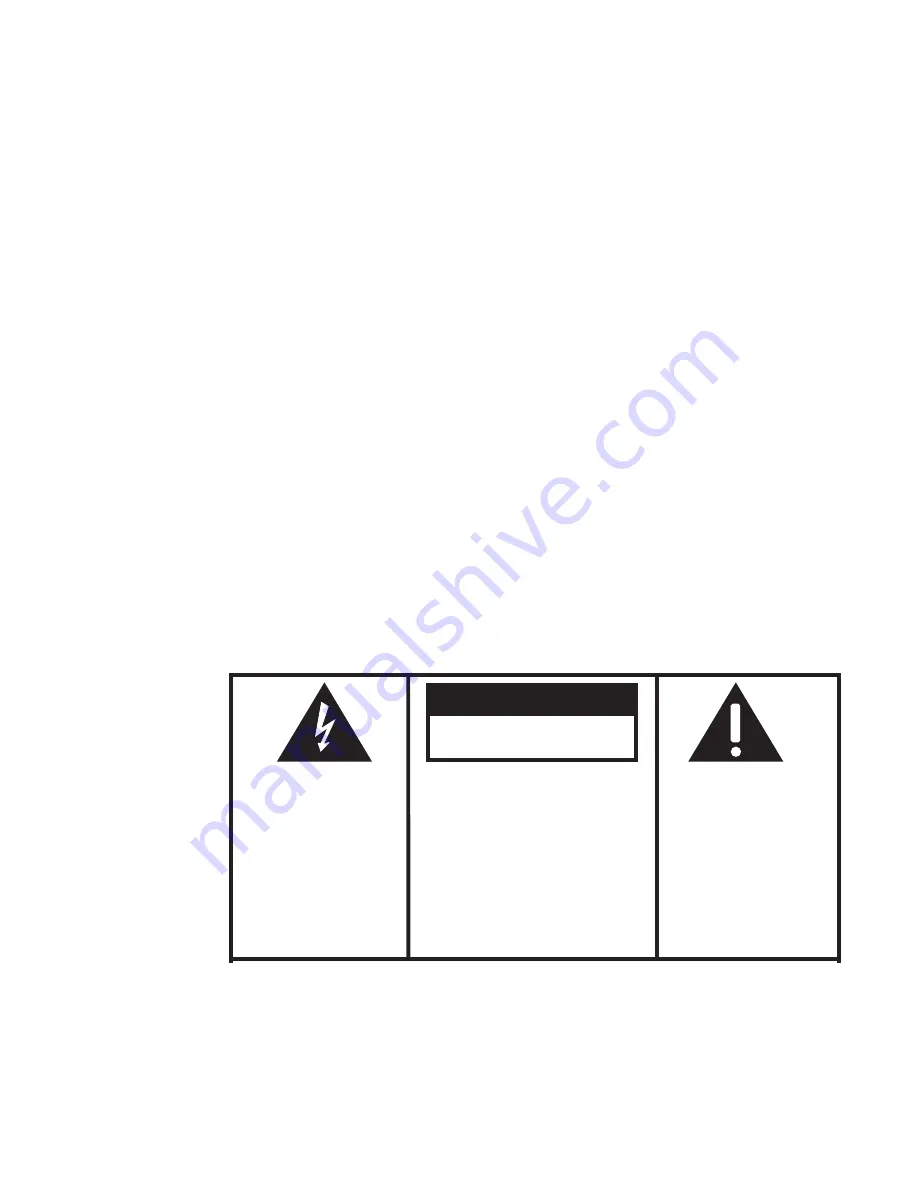
WARNING:
TO PREVENT FIRE OR ELECTRICAL
SHOCK HAZARD, DO NOT EXPOSE THIS PRODUCT
TO RAIN OR MOISTURE.
SEE MARKING ON BOTTOM / BACK OF PRODUCT
CAUTION
RISK OF ELECTRIC SHOCK
DO NOT OPEN
THE EXCLAMATION
POINT WITHIN THE
T R I A N G L E I S A
WARNING SIGN
ALERTING YOU OF
I M P O R T A N T
I N S T R U C T I O N S
A C C O M P A N Y I N G
T H E P R O D U C T.
T H E L I G H T N I N G
FLASH AND ARROW-
HEAD WITHIN THE
T R I A N G L E I S A
W A R N I N G S I G N
ALERTING YOU OF
" D A N G E R O U S
VOLTAGE" INSIDE
THE PRODUCT.
CAUTION: TO REDUCE THE
RISK OF ELECTRIC SHOCK,
D O N OT R E M OV E C OV E R
( O R B A C K ) . N O U S E R -
S E RV I C E A B L E PA R T S I N -
S I D E . R E F E R S E RV I C I N G
T O Q UA L I F I E D S E RV I C E
PERSONNEL.


































