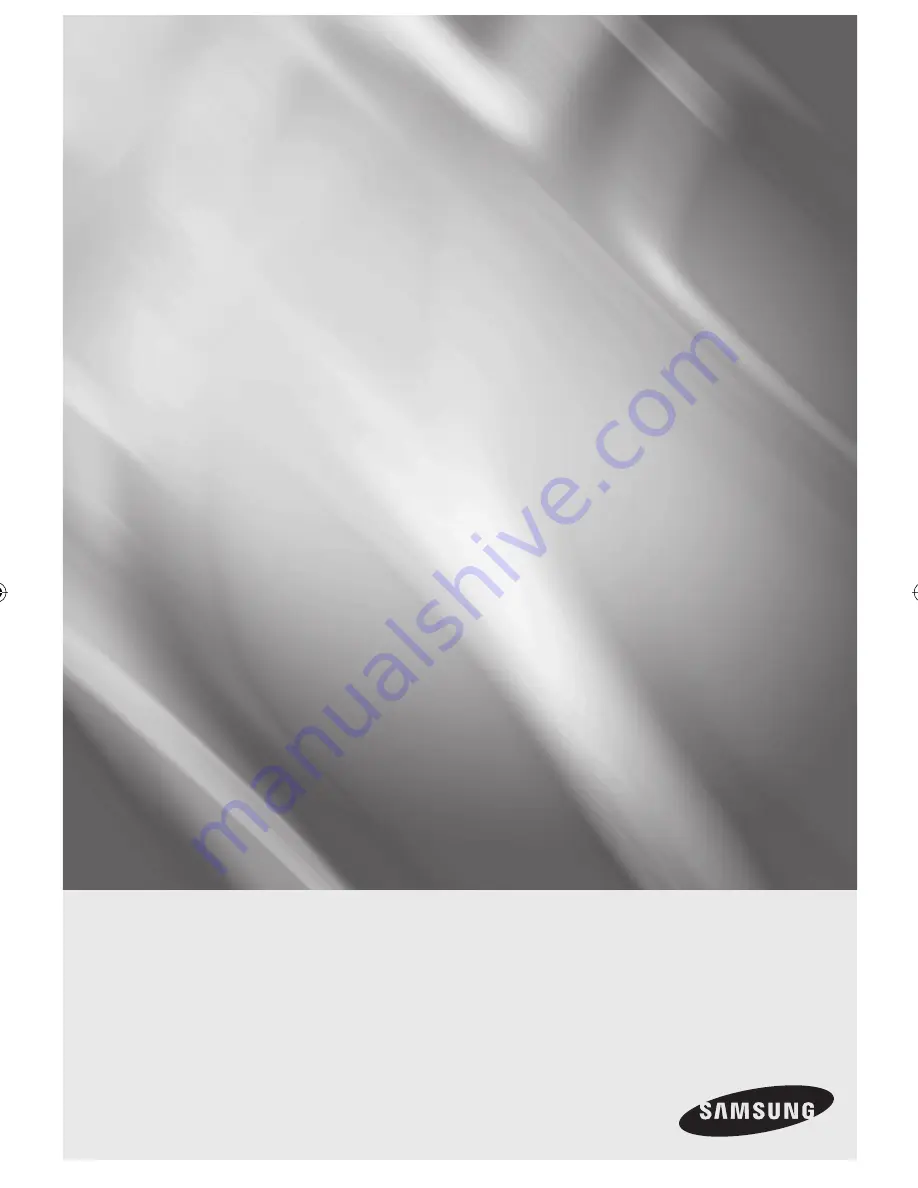
imagine
the possibilities
Thanks you for purchasing this Samsung product.
To receive a more complete service, please
register your product at
www.samsung.com/global/register
DVD
user manual
DVD-SH871M
01587A-SH871M-XEU-ENG.indb 1
01587A-SH871M-XEU-ENG.indb 1
2008-04-17 오후 1:58:07
2008-04-17 오후 1:58:07


































