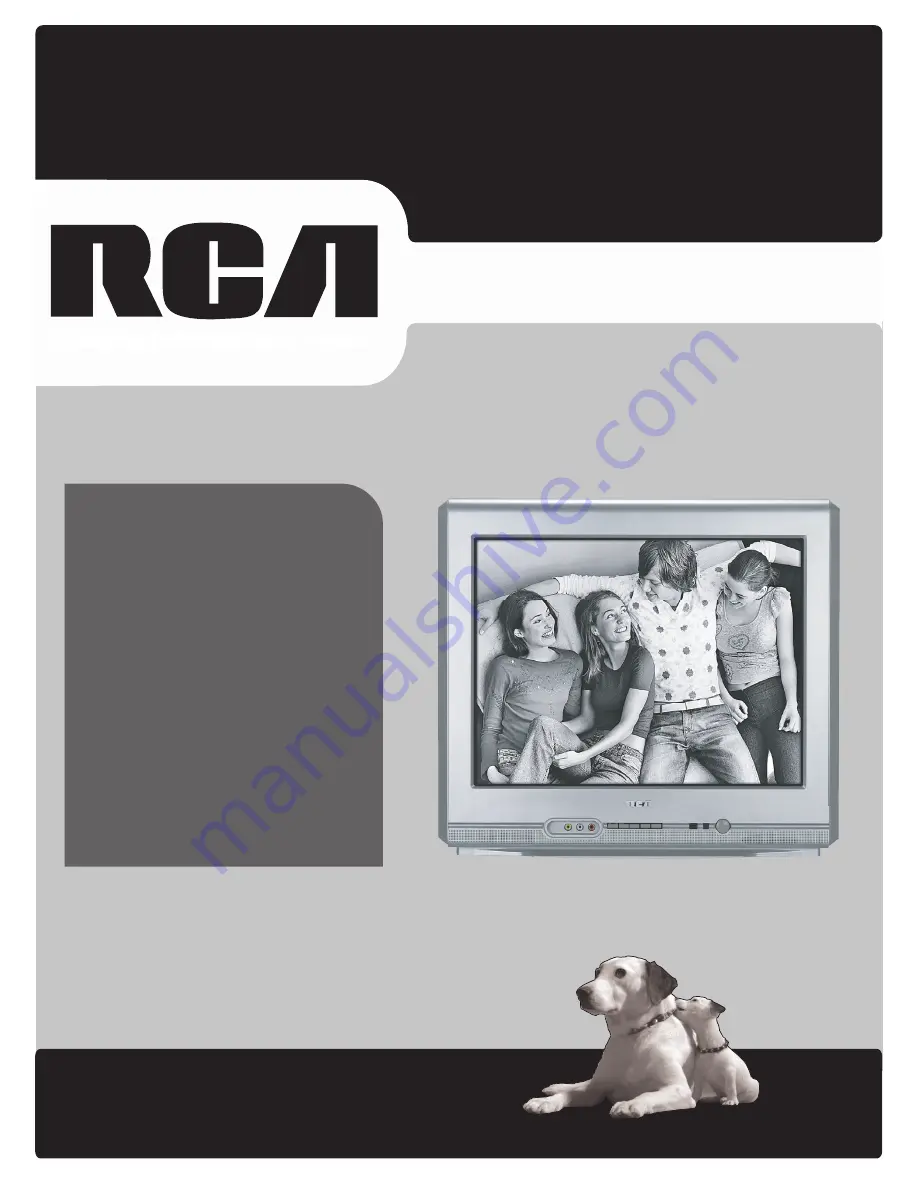Reviews:
No comments
Related manuals for 20F420T

Druck PACE1000
Brand: GE Pages: 148

LN40A650A1F
Brand: Samsung Pages: 4

LN46A850S1F
Brand: Samsung Pages: 12

LW17M24C
Brand: Samsung Pages: 8

LN32A540P2D
Brand: Samsung Pages: 2

LNR1550
Brand: Samsung Pages: 12

LN52B750
Brand: Samsung Pages: 2

LN46C750R2F
Brand: Samsung Pages: 2

LN32C530F1F
Brand: Samsung Pages: 2

LN32C550J1F
Brand: Samsung Pages: 2

LN40C650L1F
Brand: Samsung Pages: 2

LW32A33W
Brand: Samsung Pages: 7

LD-325
Brand: Westinghouse Pages: 67

TLP 700TV
Brand: Extron electronics Pages: 4

SmarTouch ST-1700C
Brand: Crestron Pages: 40

PCD7.D412DTPF
Brand: Saia Burgess Controls Pages: 73

OPC6012
Brand: ADS Pages: 41

31 Series
Brand: RCA Pages: 48